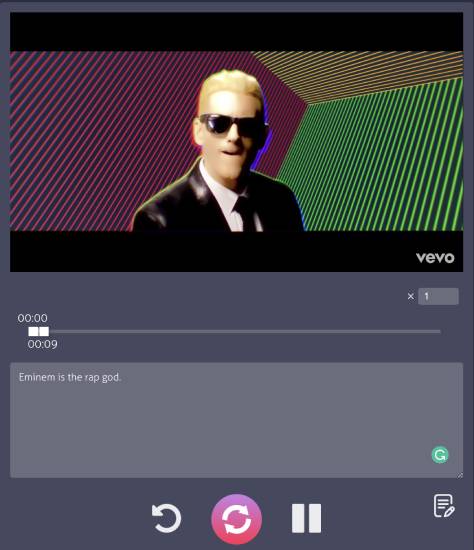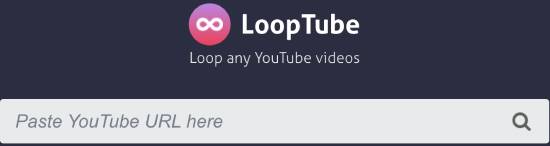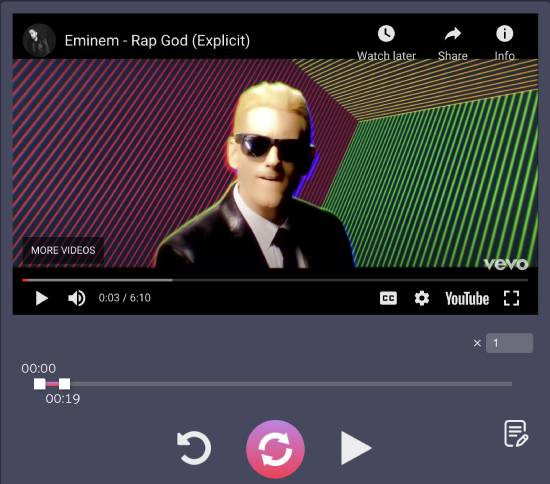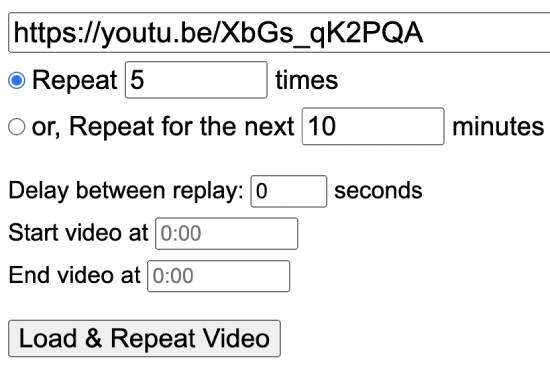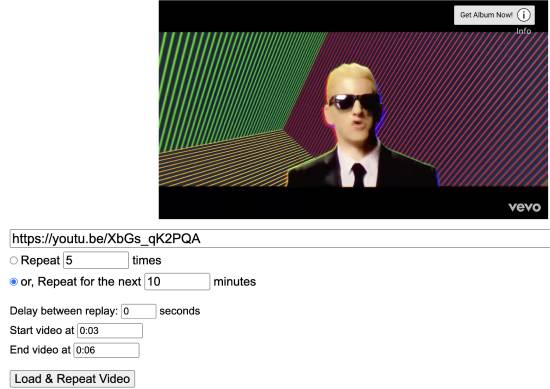This tutorial teaches you how to replay certain parts of YouTube videos. By default, YouTube allows you to loop a video repeatedly.
However, this option is limited, as it doesn’t allow you to replay a specific part of any video. If you are looking for a way to loop a particular part of any YouTube video, this tutorial will help you do it effortlessly.
We will utilize two online tools to loop specific parts of YouTube videos: LoopTube and VidRepeat.
These online tools allow you to replay specific parts of YouTube videos, and that too for a certain number of times or for a specified duration. So, these tools will come in handy if you want to loop a YouTube video four times or for four minutes.
Also Read: How To Find YouTube Videos By Length [Solved]
Let’s now see how to replay certain parts of YouTube videos using each tool.
How to loop a YouTube video using LoopTube
LoopTube is a free and easy-to-use online tool that allows you to replay specific parts of YouTube videos.
The best part is that it lets you take notes and customize the playback speed. The only limitation is that it doesn’t let you specify how many times you would like to loop the YouTube video.
Let’s see how you can use LoopTube to loop any YouTube video infinite times.
Step 1: Visit the website using the link provided below and paste the YouTube video URL into the designated field.
Step 2: After that, click on the Search icon, and LoopTube will load the YouTube video below the URL bar, as shown below.
Step 3: To loop a specific part of the added YouTube video, you must adjust the start and end pointers. Once done, hit the play button, and LoopTube will repeat the specific part of the YouTube video infinitely.
The video player controls allow you to play, reset the start and end tickers, and restart the video. The best part is that you can also use the keyboard shortcuts to control the YouTube video.
Apart from that, it also offers a handy note feature. You can use it to type the information and then copy and paste it to export and save it elsewhere.
The only downside is that it doesn’t specify how many times you would like to replay a specific part of the YouTube video.
If you are looking for this functionality, consider the alternative method, as it allows you to loop YouTube videos a specified number of times.
Try LoopTube.
Suggested Read: YouTube Double Tap: How to Change Skip Time Easily
How to replay certain parts of a YouTube video multiple times using Vid Repeat
Vid Repeat is a more advanced online tool to loop YouTube videos. It allows you to repeat YouTube videos for a specified number of minutes or a set number of times.
For example, if you want to replay a specific part of a YouTube video ten times or for 10 minutes, you can do it using Vid Repeat.
Let’s now see the steps to replay a specific part of YouTube videos using Vid Repeat.
Step 1: Visit the link below and paste the YouTube video link of the specific part you want to repeat a certain number of times.
Step 2: Then, specify how many times you want to repeat the YouTube video. You can also repeat the YouTube video for x number of minutes, as shown in the screenshot below.
Once you have specified the repeat settings, you can enter the start and end times for your YouTube video.
Vid Repeat will use these settings to repeat the specific part of the selected YouTube video a specified number of times or for a specified number of minutes.
It would be best to hit the “Load & Repeat Video” button at the end. Vid Repeat will then load the YouTube video from the URL specified in Step 1 and loop it through as per your configuration.
Try Vid Repeat.
Wrapping Up
In this tutorial, you explored how to replay a specific part of YouTube videos using multiple methods. My favorite one is Vid Repeat, as it lets you specify how many times you would like to loop through a specific part of a YouTube video.
Apart from that, you can also loop through any YouTube videos for a specific period. However, if you want to change the playback speed of any YouTube video’s repeated part, you should check out LoopTube.
Other YouTube tutorials: