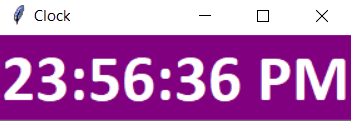In this tutorial, you will learn how to make a digital clock in Python. Before moving ahead, if you are new to Python programming, check out these recommended books.
Using the Python program in this tutorial, you will create a digital clock and customize its appearance.
For example, you can change the font size and style. You can also change the background and foreground of the digital clock.
Also Read: How To Use Python For Browser Games Development?
How to Make a Digital Clock in Python (Step-by-Step Tkinter Guide)
We will use its Tkinter module to create a digital clock using Python. Tkinter is the most commonly used GUI programming unit for Python.
Using Tkinter, you can develop high-quality software applications with a clean and intuitive interface.
Let’s now see the Python code to make a digital clock in Python.
# import tkinter module
from tkinter import *
from tkinter.ttk import *
# import strftime function to retrieve system's time
from time import strftime
# creating tkinter window
root = Tk()
root.title('Clock')
# This function is used to
# display time on the label
def time():
string = strftime('%H:%M:%S %p')
lbl.config(text = string)
lbl.after(1000, time)
# Styling the label widget so that clock
# will look more attractive
lbl = Label(root, font = ('calibri', 40, 'bold'),
background = 'purple',
foreground = 'white')
# Placing clock at the centre
# of the tkinter window
lbl.pack(anchor = 'center')
time()
mainloop()
Let’s now understand how this Python code creates a colorful digital clock.
1. Importing modules and creating a Tkinter window
Import the Tkinter and strftime modules in your Python program. We need the Tkinter module to create and style the clock, and the strftime package to retrieve the system’s time.
Use this code to create a Tkinter Window.
root = Tk()
root.title('Clock')
2. Creating a label and displaying the time on it
Using a label, we create a time() function to display time on the Tkinter window.
def time():
string = strftime('%H:%M:%S %p')
lbl.config(text = string)
lbl.after(1000, time)
3. Customizing the appearance of the clock
In this next step, we will customize the clock’s appearance by changing the font size, style, background color, and foreground color.
Here’s the code to do it.
lbl = Label(root, font = ('calibri', 40, 'bold'),
background = 'purple',
foreground = 'white')
4. Placing the digital clock at the center
Finally, we will center the clock using this code.
lbl.pack(anchor = 'center') time()
Output
Here’s how your digital clock will look when you execute the above Python code.
Other Python programming tutorials:
- Sending Emails Using Python With Image And PDF Attachments
- Dictionary In Python 3 | Learn With Examples
- How To Make A Simple Python 3 Calculator Using Functions
Final Words
In this tutorial, you learned how to make a digital clock in Python using Tkinter. Next time, we will explore how to create a simple alarm or reminder application with Windows notification support.
Let us know if this tutorial is helpful in the comments section below. If you would like specific tutorials, please suggest them by emailing me at codeitbro@gmail.com.
Happy coding! Before you get busy, take a look at these other programs designed for beginners. Also, check out these Python programming memes to lighten up your mood.