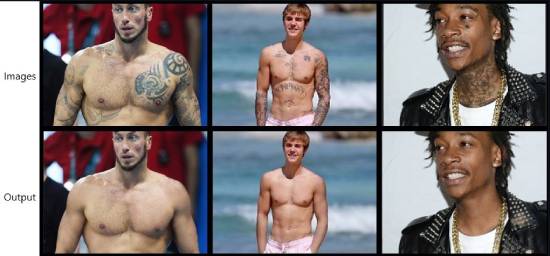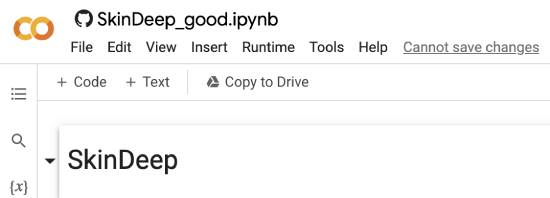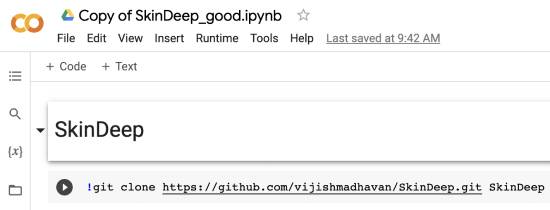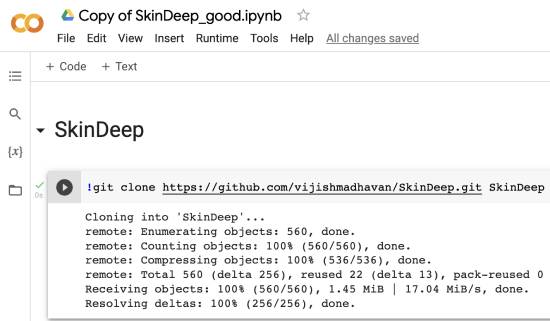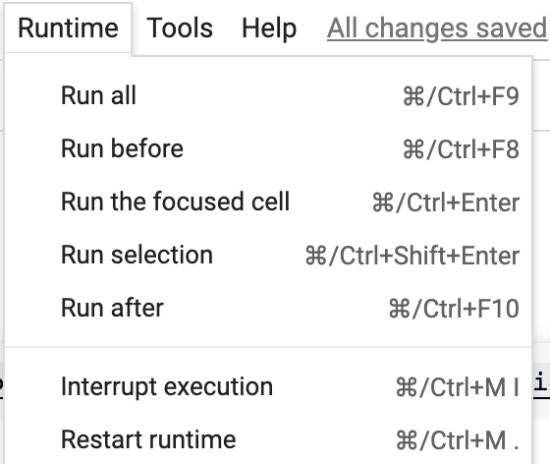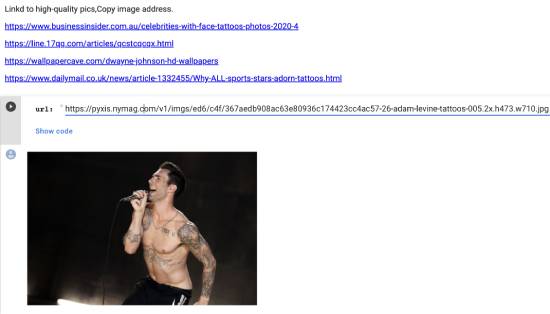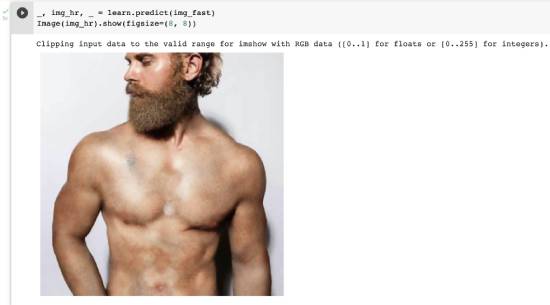This tutorial will explore editing tattoos out of pictures for free using AI. You don’t need any image editing skills or learn how to use complex software to remove tattoos from a photo using the simple steps explained in this tutorial.
Using the method explained here, you can edit tattoos from any picture using AI. We will utilize an open-source project named SkinDeep, which is also available on Google Colab.
You need to copy this Google Colab project and provide an input image; the code will then automatically remove all tattoos from the picture, as shown below.
Also Read: How To Replay Certain Parts of YouTube Video [X Times or Minutes]
How to edit Tattoos Out of Pictures for Free Using AI
The best part is that it produces far greater accuracy than expected results. You will be able to remove tattoos from any part of the body, whether it’s the chest, face, or neck.
If you provide a clear picture for SkinDeep to work with, you will get good results in a few seconds. The only limitation is that the output image resolution is limited to 500px.
Now, let’s see how you can use SkinDeep to remove tattoos from pictures.
Make a copy of this Google Colab project.
Now, start executing the code in each cell. Hover your mouse over the first line of code !git clone https://github.com/vijishmadhavan/SkinDeep.git SkinDeep and click on the execute icon (the little play button). Similarly, you can run the code in subsequent cells of the project.
The play icon button animates while the code is running in the background. This will help you check the status of each cell code.
Also, while the code is executing, you will see the progress below the active cell, as shown below.
Once the project has installed all the required components, it will prompt you to restart the runtime. You can select the Restart runtime option in the Runtime menu at the top.
Next, specify the image URL from which you would like to automatically remove the tattoos. Please note that you must select the direct link to the picture; otherwise, the code will not execute as expected.
Also Read: How To Mass Block Twitter Followers In One Click
Once you have specified the image URL, proceed to execute the code for the remaining cells individually.
You will get the image with all the tattoos removed from the picture in the last cell, as shown below.
Right-click on the output image and choose the “Save Image As…” option to export the picture with all the tattoos removed.
From now on, you can use this Google Colab project to remove tattoos from pictures. You don’t have to run all the steps again. Execute the code in the last two cells, and you will be ready.
Also Read: How to Unsave All Posts On Instagram At Once
Wrapping Up
This tutorial covered a simple method to remove tattoos from a picture for free. The best part of this method is that you don’t need any image editing skills to remove tattoos from a photo.
You have to make a copy of the Google Colab project and then execute the code, and the AI will do the job for you. Subscribe to our newsletter and get all the latest updates straight to your inbox.