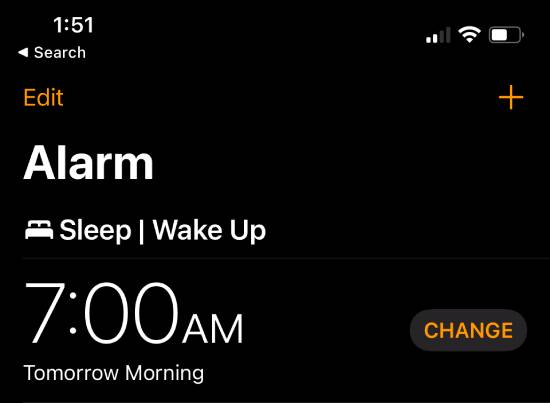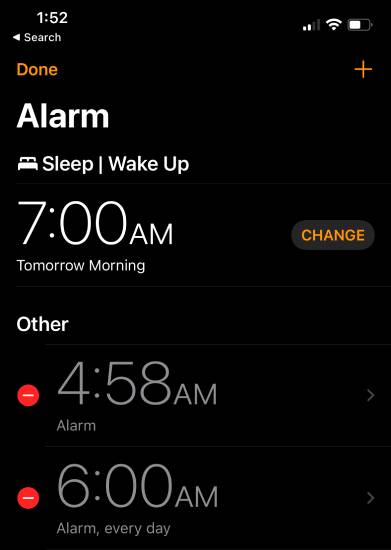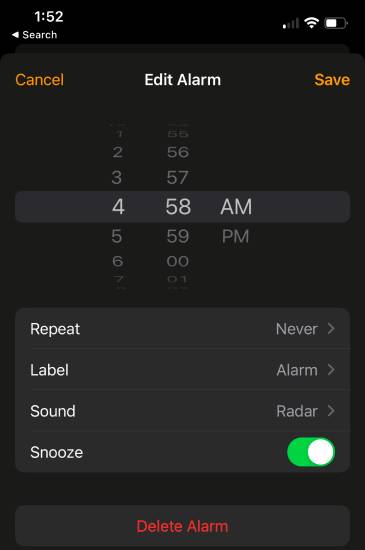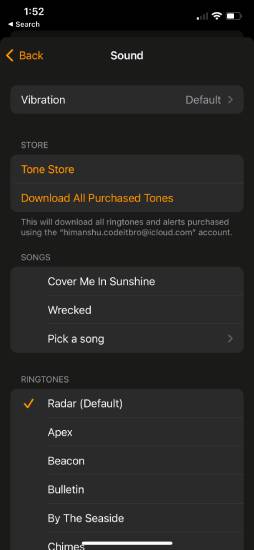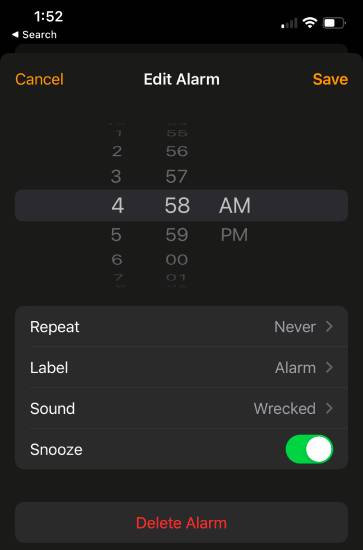According to Medical News Today, the sound of your morning alarm matters in setting the tone for the rest of the day.
Therefore, you must carefully pick the sound of your alarm. In case you are bored with the default alarm sound of your iPhone, then in this tutorial, we will share how you can customize it.
You can change the tone, select from various presets, and even set your favorite music track as an alarm tone.
Waking up to your favorite tone or music track will make you feel happily relaxed and motivate you to skip pressing the snooze button.
How to Change Alarm Sound on iPhone
You can customize alarm sounds using the Clock app on your iPhone. The Clock app lets you change the alarm label, set the frequency, and turn on/off the snooze option. Similarly, it lets you change the alarm tone.
Step 1: Open the Clock app and choose the Alarm screen from the bottom menu. Now, tap the Edit button on the top left of the app screen. It will help you customize alarm default settings.
Step 2: Select the alarm you want to change the default tone, as shown in the screenshot below.
Also Read: How to Get Song Lyrics on YouTube Music
Step 3: After selecting an alarm to edit, you will find various options to change its settings, such as time, repeat frequency, alarm label, and sound.
Step 4: Tap on the Sound option, and you will get the option to change the tone.
If you want to pick a song as your alarm tone, choose the “Pick a song” option. This will open the Apple Music app, and you can select a song from your library.
Please note that you can only select the songs downloaded in the Apple Music app.
Step 5: The final step is all about saving the alarm changes. Tap on the Save button at the top-right screen of the app, and the Clock app will change the default alarm sound successfully.
Also Read: How To Change The Name Of A Facebook Group
Congrats! Now, you have successfully changed the default alarm sound of your iPhone.
Conclusion
In this tutorial, you will learn how to change the alarm sound on your iPhone—using these simple steps. You can choose from a range of melodies in the Clock app or your favorite music track.
You will customize the alarm label and turn on/off the snooze option. If you face any issues, let us know in the comments, and we will try our best to assist you.