Here, we have compiled a list of the 7 best Robocopy GUIs for Windows. If an interruption occurs while transferring any file, you might end up with errors in the file. To avoid this, you can use Microsoft Windows’ built-in file replication command, Robocopy.
The ‘Robust file copy’ or Robocopy uses a timestamp and datestamp to identify incomplete file transfers caused by network interruptions.
Thanks to the date and time stamp information, the application can start the recovery record from where the interruption occurred. Robocopy can easily copy several files simultaneously using multithreading.
The salient features of Robocopy include:
- In case of conflicting file names, pre-specifying your preferences is an option.
- You can schedule, copy, and paste files or folders, and exclude those you do not desire.
- You can also copy one folder to another while deleting any file that does not exist in the source folder in the target folder.
Also Read: 12 Best FFmpeg Windows GUI Tools – No Command Line
7 Free Robocopy GUI Clients for Windows
Robocopy makes mirroring local and network files easy. It requires the source and destination folders to copy the files. Some software allows you to save the settings and import the file later.
Though there is no shortage of file or folder backup software, Robocopy is easily one of the preferred built-in tools for Windows.
If you are looking for Robocopy GUI for Windows, here are some of the best options currently available:
1. ChoEazyCopy
This open-source, free software can be used as a Robocopy GUI to perform multiple functions.
Once the source and destination folders have been specified, you can use command-line arguments and their switches to complete the task. You can either perform the command instantly or later.
The software is straightforward to use due to a simple GUI. Once you have specified all the parameters, you can select the switches and command-line options you desire for the robocopy command.
You can use the built-in search to find the desired switch from a list of supported switches. Finally, you can copy the folder to the desired destination while running the task.
2. Easy robocopy
This Robocopy GUI software is a fast, error-proof way to copy files and folders from a source to the desired destination.
Once the options are selected, you can easily customize the copying process using several parameters (name, attributes, synchronizing folders, etc.).
After displaying the command line, the task can be executed simultaneously or saved for running later. While the software requires a one-time installation, it can be copied as a portable app.
3. Robocop Robocopy
This is an excellent option if you are looking for a free Robocopy GUI for Windows. The powerful GUI is an open-source program that allows you to specify the source and destination codes and additional command-line parameters to mirror files and folders.
Once you have configured the command line argument for the mirroring task, you can save the settings for later use. Finally, you can download and run the software to mirror the selected folders.
4. Robomirror
You can use this simple software to copy folders in Windows. The simple GUI allows you to create several mirroring tasks that you can run simultaneously.
The software specifies the source, destination directory, and additional command switches to accomplish the desired function. Unfortunately, since a list of robocopy command switches is unavailable, you must manually specify them and save the work.
However, this portable software can create a task and specify the switch’s parameters. You also have the option of extracting files and deleting existing files.
Also Read: 12 Best Download Manager Chrome Extensions
5. SH Robocopy GUI
This utility software offers an interface that makes copying and pasting several files easy. It also ensures that all third-party integrations can run smoothly.
To manage operations efficiently, you must specify the exact input and output locations for the copy-and-paste function. This licensed free software works well for computers with 32-bit and 64-bit Windows operating systems.
6. WinRoboCopy
This free Microsoft Robocopy GUI tool offers a simple interface for mirroring files and folders. With this software, you can create multiple mirroring tasks, export the commands for specific tasks, and save them.
However, you must specify the source and destination folders and the additional command-line options and switches. Once you have saved the job, you can use it as required.
Also Read: 15 Best Anti-Hacking Software for Windows
7. Robocopy GUI
It is one of the oldest yet excellent Robocopy GUI software. It allows you to specify the source folder from where you will copy the file and mention the destination folder, where it will also select additional switches apart from the mirroring command for the operation.
You can save the configuration for any mirroring job and use it later. Thanks to its straightforward user interface, you can run it quickly once the software is installed. Moreover, you can save the current configuration as a script.
Wrapping Up
If you are looking for the best Robocopy GUI for Windows, this comprehensive list can help you tremendously. Furthermore, all these software are free to download and easy to use, making the task extremely simple.

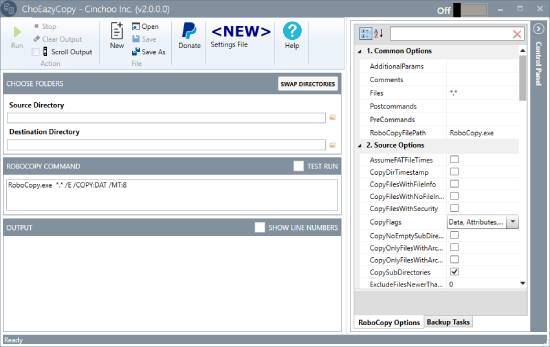
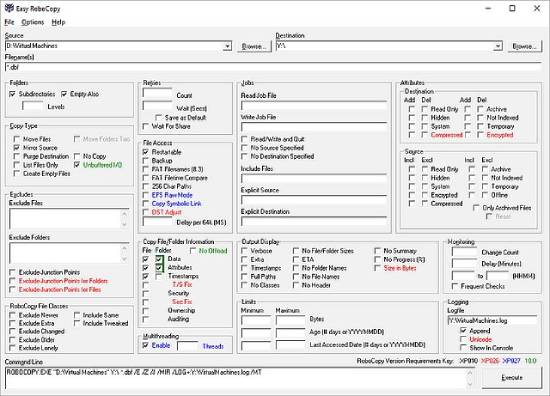
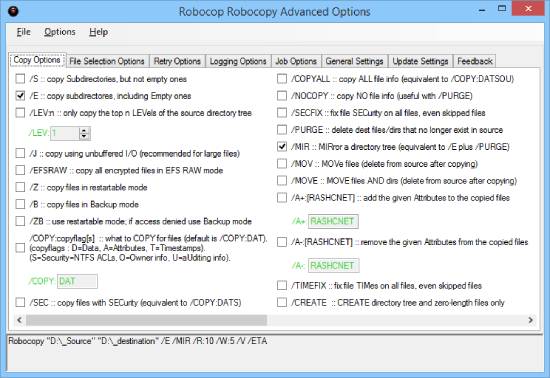
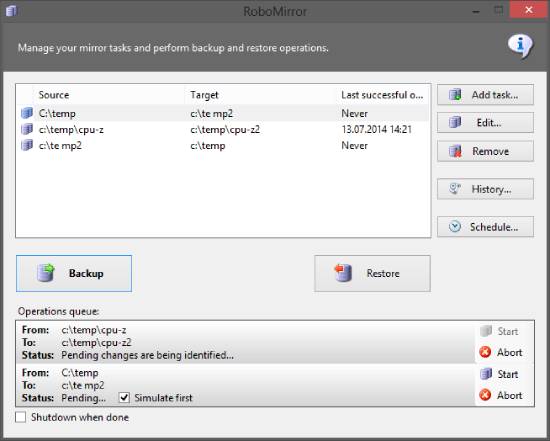
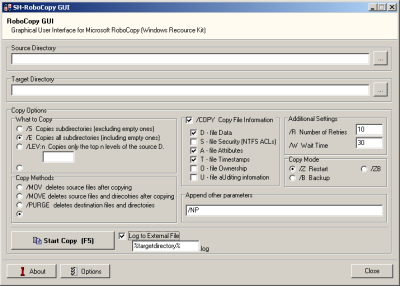
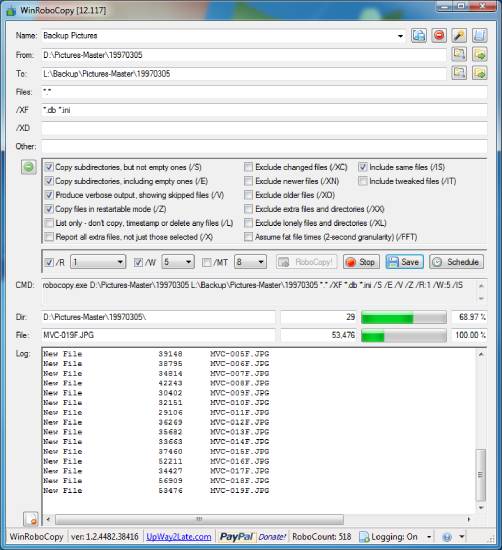
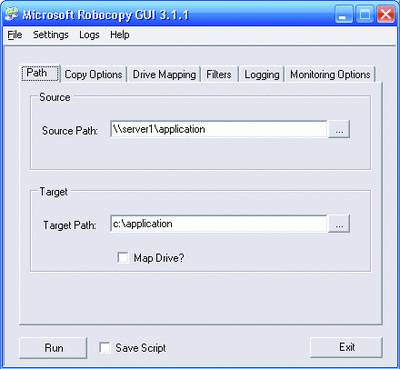
If you are looking for a GUI to use with RoboCopy then take a look here – regularly updated and available from the Microsoft Store – https://www.pcassistsoftware.co.uk/robocopygui.html
Thanks for sharing!! Please share what makes it different from other tools on this list.