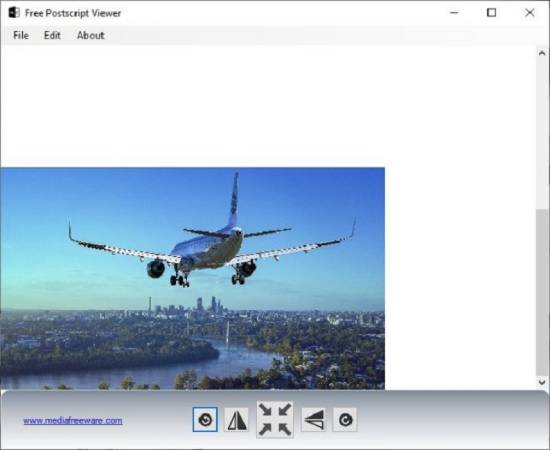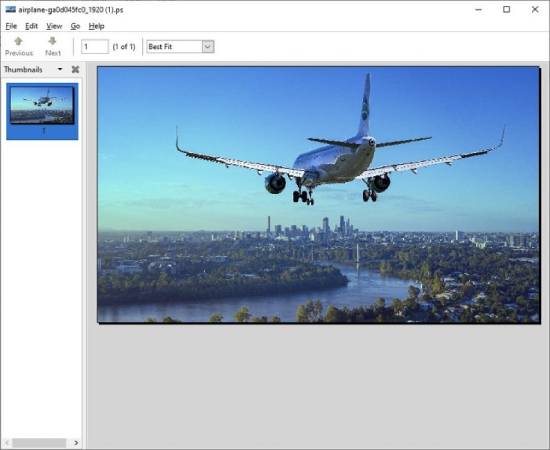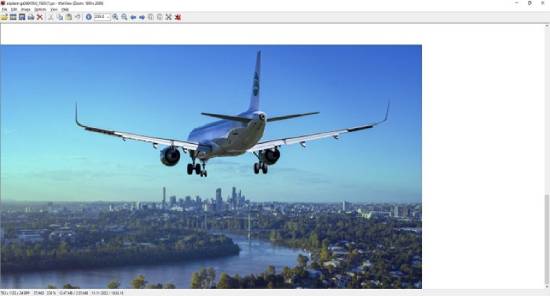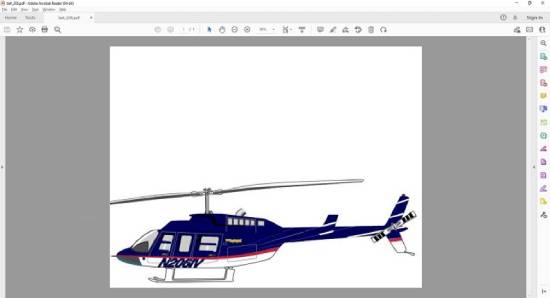Here, we have compiled a list of the 5 best PostScript viewer software for Windows. A PostScript viewer is a program or application that views and prints files in PostScript format.
PostScript is a page description language widely used in the printing industry to describe a document’s layout, text, and graphics.
PostScript files are typically generated by applications such as Adobe Illustrator, InDesign, and Photoshop, and they can be viewed using any PostScript viewer.
Adobe Systems created the PostScript file format in 1982. It is a type of graphic file specialized in creating text and digital graphics ready for printing.
The file uses the PostScript page description language and contains a page layout that can comprise vector/raster graphics and text.
Another specialty of a PostScript (PS) file is that you can send it directly to a printer without the need to open it in an application and get it printed.
5 Best PostScript Viewer Applications for Windows
Regarding Applications, there are limited options for opening a PS file, making it one of the more flexible file types for digital graphics and imagery.
This article will explore 5 PostScript Viewer Software for Windows 10 that you can use to open PS files.
1. Free PostScript Viewer for Windows
This software is available for Windows 10 by default and supports only the PostScript file format. Click on File | Open, navigate to the folder that contains the PS file, and click on ‘Open.’
As far as functionality is concerned, this software has minimal options.
The toolbar at the bottom allows you to Zoom In/Out, Rotate the image Clockwise/Anticlockwise, and Flip the image Horizontally or Vertically.
To open the image in a third-party external editor like Paint, click on Edit |Edit with Paint.
Click here to download Free PostScript Viewer.
Also Read: 5 Best Free Large Text File Viewers for Windows
2. Evince
Let’s go ahead and explore the following software to open PostScript files, namely Evince.
This application is available for Windows and various Linux distros such as Fedora and Ubuntu. Apart from PS files, it allows you to open PDFs, TIFFs, XPS, and more.
The Evince Interface is extremely simple. A sidebar on the left displays thumbnails of the pages in case the document you open comprises multiple pages. Clicking on any thumbnail will display the actual image in the viewing area.
Basic functionalities like zooming in/out, Rotating Left/Right, etc., have been provided. You can also use the drop-down below the menu bar to adjust the zoom level in percentage without skewing.
Various shortcut keys have been provided for ease of use, including F5 for Presentation view and F11 to view in Full Screen.
Click here to download Evince for Windows.
To download Evince for other Linux Distros, click here.
3. EPS Viewer
The following PostScript viewer software that we will be exploring is EPS Viewer. EPS stands for Encapsulated PostScript.
EPS files are designed to transfer images between applications; hence, they are written in a slightly different format than PS files, which are directly sent to an output device like a printer.
However, EPS is a limited subset of PS. Hence, the EPS viewer opens both types of PostScript files.
The application is straightforward and has minimal functionality, as seen in the other software we explored above. Just click on the ‘File open’ icon, browse to the location where your PS file is stored, and click on ‘Open.’
Use the toolbar at the bottom to set the Zoom level and rotate the image Clockwise/Anticlockwise.
You can click the ‘Save File’ icon in the top menu bar and save the current PS file in JPG, BMP, PNG, GIF, and TIFF formats.
Click here to download the EPS Viewer.
Also Read: 7 Best 3D Image Viewer Software for Windows
4. IrfanView
This is an extremely popular Microsoft Windows image viewer, editor, organizer, and converter program.
It has been around since 1996 and boasts some image creation and painting capabilities. IrfanView is well known for its miniature size, speed, ease of use, and capacity to handle many image file formats, including PS.
You can open the PS files by clicking on the ‘File Open’ icon from the menu bar at the top, navigating to the folder where they are stored, and opening them.
Since IrfanView is a highly resourceful image viewer, you can use all its tools and features to play around with the PS image. You can also save the PS file in the other image formats IrfanView supports.
Click here to download IrfanView for Windows 10. The application cannot open PS files unless you download and install its Plugins and the GhostScript Interpreter.
Click here to download and install IrfanView Plugins.
5. Rampant Logic PostScript Viewer
This is a different type of software that allows you to open PS files in Adobe Acrobat Reader as if they were PDF files.
By default, Acrobat does not open PS files, but after you install this application, it converts PS files to PDF and automatically opens them in real time. No other downloads are required except a PDF viewer like Acrobat.
Since the PS files are opened in Acrobat Reader, you can use all its features, such as Zoom In/Out, Rotate, and more, to handle and view the PS file.
Click here to download Rampant Logic PostScript Viewer.
Closing Comments
My choice from the PostScript viewers I have explored above is IrfanView, as it falls in the heavyweight category and provides many features and options to play around with.
Rampant Logic is also a neat option, enabling the popular and widely used Acrobat Reader to open PS files. You can review all the applications above and see which suits you best.