We have compiled a list of the 5 best LinkedIn font changer websites here. Using these LinkedIn text formatter tools, you can publish posts with rich text styles such as bold, italics, strikethrough, and eye-catching fonts.
So, if you want to make some words bold, italic, or different in font, you can use these online tools to generate text and paste it on LinkedIn.
The best part is that you don’t have to create an account to use these websites. All you have to do is specify your text message, and these online tools will generate the text with different font types and styles in real-time.
Copy the formatted text, paste it into the LinkedIn post editor, and hit the publish button. Your LinkedIn post will contain the formatted text and appear uniquely on the news feed, as shown below.
Also Read: How To Replay Certain Parts of YouTube Video [X Times or Minutes]
5 Best LinkedIn Font Changer Websites
There are many online tools that you can use to generate various types of fonts, such as Disney, Mickey Mouse, and Frozen. However, you can use these tools to change the default text on LinkedIn.
Let’s now explore these LinkedIn text formatted tools to customize the text in your LinkedIn posts.
1. LinkedIn Text Formatter
LinkedIn Text Formatter is one of the best LinkedIn font generator websites, as it automatically creates text in six different styles.
You can use it to format LinkedIn text as bold, bold italics, italics, script, bold script, and double-underlined.
Getting started with LinkedIn Text Formatter is straightforward. Visit the tool using the link below and specify your message in the “Input your text here…” textbox, as shown in the screenshot above. When you start typing the message, the tool generates formatted text in six styles.
Copy any style you want and paste it into your LinkedIn post. You will then see the formatted font style in your post.
Publish it and see the magic yourself. Your LinkedIn post will contain the formatted styles and stand out from other posts in the news feed.
Try this LinkedIn font changer here.
Also Read: 5 Best Online Comic Viewer and CBZ Reader Websites
2. Fancy Fonts
Fancy Fonts is another best LinkedIn font generator tool that works similarly to LinkedIn Text Formatter. There is no need to sign up, and you can also use it as a Facebook, Twitter, and Instagram font generator.
Visit the tool using the link below and start typing your LinkedIn post. As soon as you start typing, the tool generates different font styles, as shown in the screenshot above.
Click the Copy button next to any font style you like the most. Paste it into your LinkedIn post and publish it to see the selected style in your news feed.
Try this LinkedIn font changer here.
Also Read: 2 Best Animated PNG Compressor Websites [APNG Compressors]
3. LinkedIn Text Font Generator
LinkedIn Text Font Generator works similarly to other tools on this list. You can also use it as a Twitter font generator.
It automatically generates LinkedIn text in over 90 visually appealing and fancy fonts such as strikeThrough, heartsBetween, and Cursive.
Access the tool using the link below and start typing the text you want to format in your LinkedIn profile. As soon as you start typing, the tool automatically creates LinkedIn text in various font styles, as shown above.
There is a Copy button right next to each font style. Copy any font style you want in your LinkedIn post and paste it into the LinkedIn post editor.
You will see the copied font style in your LinkedIn post. Publish the post in the formatted style that also appears in the news feed.
Try this LinkedIn font changer here.
Also Read: 5 Best Cartoon Characters Voice Generator Text-to-Speech Apps
4. Bold Text Generator
Bold Text Generator is another LinkedIn font changer tool you can use to breathe new life into your posts.
You can use it to generate LinkedIn text in various styles and fancy fonts such as bold(serif), bold(sans), italic bold(sans), double-struck, and many others.
You can use Bold Text Generator as another tool on this list. Visit the website using the link below and type your LinkedIn post.
The tool generates fancy text with different styles to copy-paste into your LinkedIn post to change the default font.
Try this LinkedIn font changer here.
5. YayText
YayText is another free LinkedIn text formatter tool on this list. You can change the LinkedIn text to various fancy font styles such as short strikethrough, long strikethrough, short slash, long slash, etc.
Visit the website using the link provided below and type the text. As soon as you start typing the text, YayText generates fancy text, as shown above. You can now copy the fancy text you want to use in your LinkedIn post.
Try this LinkedIn font changer here.
Wrapping Up
In this blog, you explored the 5 best LinkedIn font changer websites. You can change the default font of your posts on LinkedIn using any of these online tools.
All you have to do is specify a text, and these online websites will generate hundreds of different fancy fonts that you can use in your posts.
My favorite LinkedIn text formatter tools from this list are Fancy Fonts, Yay Text, and LinkedIn Text Font Generator. Subscribe to our newsletter to receive such articles straight to your inbox.

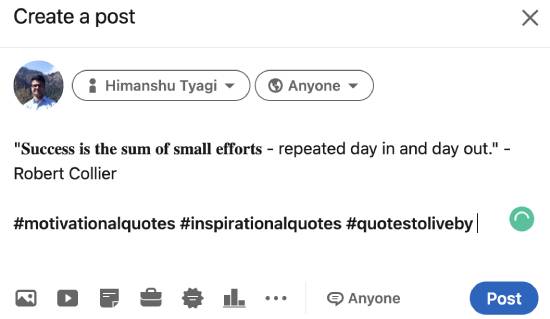
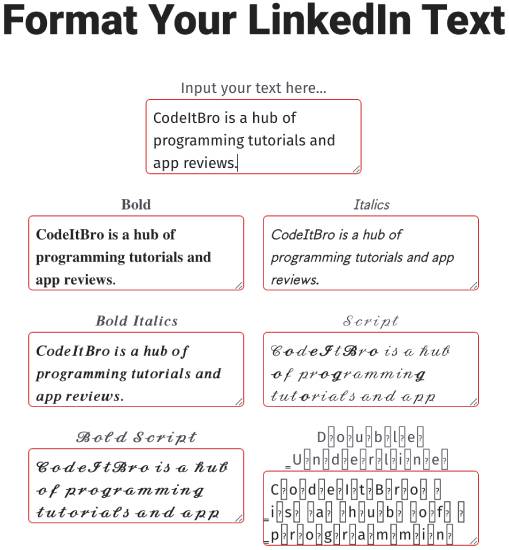
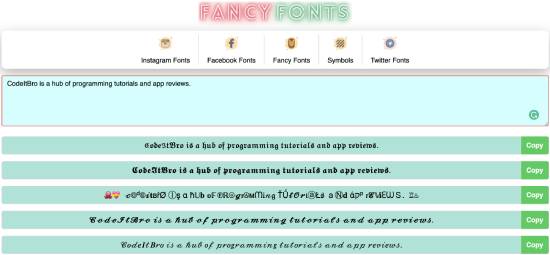
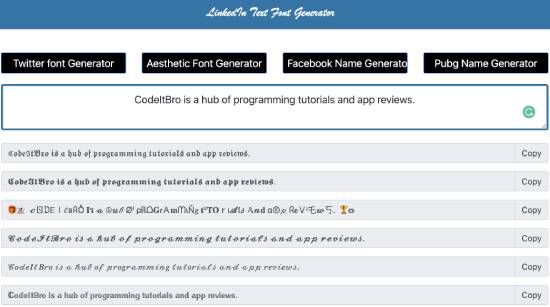
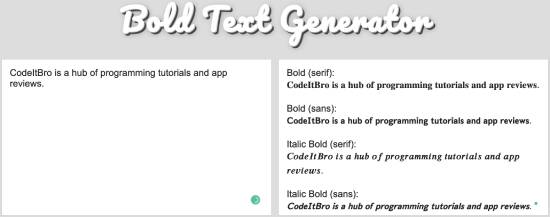
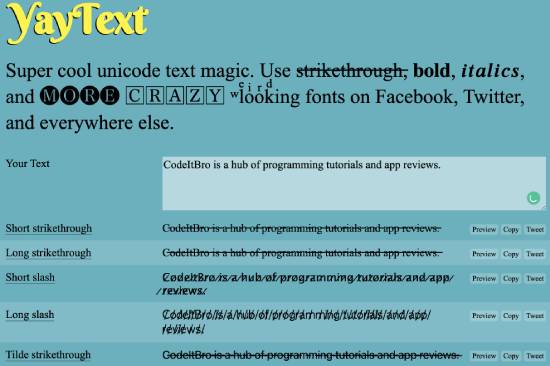
LinkedIn Text Formatter, a free tool designed to help professionals create well-formatted and visually appealing LinkedIn posts. This tool simplifies formatting, improving readability and making posts more engaging, which ultimately helps users stand out on LinkedIn