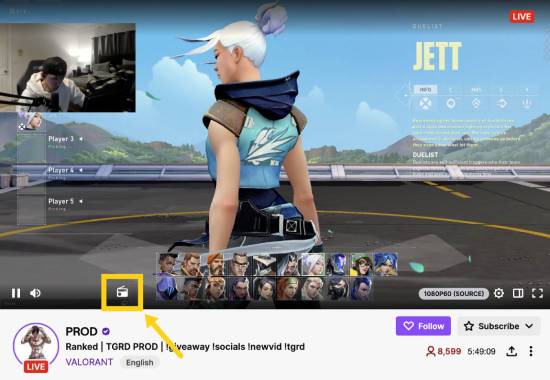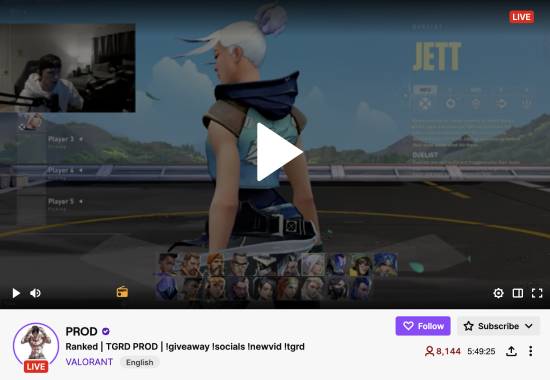In this tutorial, you will learn how to listen to Twitch audio-only in the background. If you want to stream audio-only on Twitch, you will find this tutorial handy.
By following the steps explained in this tutorial, you can quickly turn on the radio mode of Twitch and stream audio in the background. The best part is that you will be able to play Twitch videos and live streams in
We will use a free Chrome extension named Twitch Radio Mode to stream Twitch audio in the background.
After enabling this Chrome extension, it will add a little radio icon on the Twitch video player.
All you have to do is click that little radio icon to turn on audio-only mode on Twitch. Keep reading this tutorial for detailed steps.
Also Read: How To Flip An Image in Chrome [Rotate An Image In Chrome]
How To Listen To Twitch Audio-Only In The Background
“Radio Mode” is a feature only available in the mobile app version of Twitch. This mode allows users to stream the audio only. Thus saving critical device resources such as RAM, network bandwidth, and device battery.
Let’s now see the steps to turn on radio mode in Twitch on the desktop.
Also Read: How to Change YouTube Double-Tap Skip Time
Install Twitch Radio Mode using the link provided below. Once done, open Twitch and play any video or live stream. You should notice a little radio button on the Twitch player, as shown below.
Also Read: How To Download Instagram Photos In Firefox Using Context Menu
Click on the little radio button, and the Chrome extension will start playing the video in audio-only mode, as shown below.
Also Read: How To See When a Twitter Account Was Created
The video will automatically pause, but the audio will keep playing in the background. If you want to view the video, click the radio icon again.
You can keep using the other player controls, such as adjusting volume levels, changing audio quality, turning on theatre mode, or playing the audio/video in full-screen mode.
Wrapping Up
In this tutorial, we shared a simple method to listen to Twitch audio-only in the background. After installing Twitch Radio Mode, you can stream Twitch in audio mode – similar to radio mode in the Twitch mobile app.
The best part is that it can help you save network bandwidth, RAM, and other critical device resources. Get the Chrome extension using the link below and enjoy Twitch in the audio-only or radio mode on the desktop.
Get Twitch Radio Mode here.