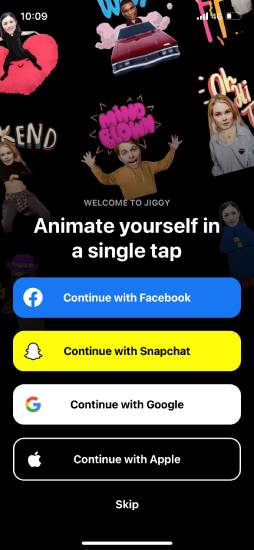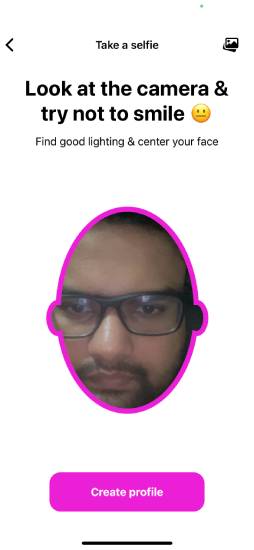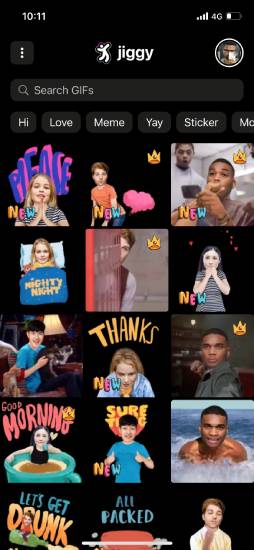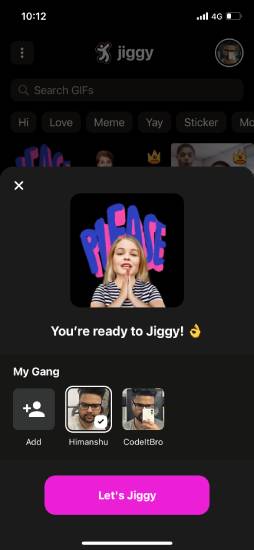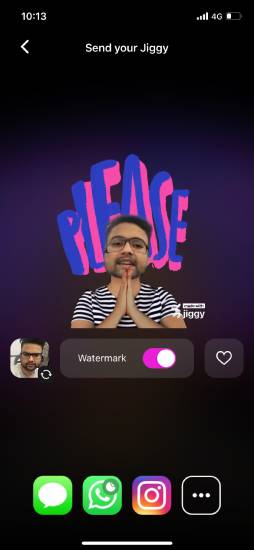In this tutorial, you will learn how to create dancing photos from a still photo. Following the steps in this tutorial, you can easily create funny dancing photos from any still photo from your phone gallery. To create dancing pictures from a still photo, we will use Jiggy.
Jiggy is an AI-based iOS app that requires your photo with a visible face to turn any still pic into a dancing picture.
So, if you want to create a dancing photo of yourself or any other person, Jiggy is a good choice as it automates the entire process. You have to click a selfie or choose a photo from your gallery, and the app does the job in seconds.
The main limitation is that the app is only available for iOS devices. So, if you use an Android phone, you must check out other dancing photo apps. Apart from that, it also adds a small watermark in the free version.
How To Create Dancing Photos From Still Photos
Jiggy offers a modern and intuitive interface that makes it easier for you to create dancing photos.
You can import multiple photos from your gallery, and the app automatically detects your face. The best part about Jiggy is that it offers thousands of GIF templates to create dancing photos.
Let’s now see how to use the Jiggy app to create dancing photos from a still photo.
Install the app from the App Store using the link at the end of this tutorial. After the app is installed, open the app and create an account.
After creating an account, you will see an onboarding tutorial showcasing using the app. Once you go through it, the app asks you to specify your username, age, and gender to set up your profile.
The app also asks permission to use your camera during the profile creation process. You have to allow it to click a selfie.
Please note that the app uses this selfie as a display picture of your account. In addition to this, you can also use the selfie to create dancing photos.
Also Read: How To Insert GIFs In Google Slides
You can also use a photo from your gallery in this step. Tap on the gallery icon at the app’s top-right and select a picture. The best part is that the app automatically detects faces you can use to make dancing photos.
You will see the app’s main screen below after you click a selfie or choose an image from your gallery.
Also Read: How to Fix Mac Touch Bar Not Working [Solved]
On the app’s main screen, you can explore various memes from categories such as love, meme, sticker, etc.
Pick any gif, and the app will ask you to choose a photo to create a dancing photo, as shown below.
Also Read: How to Make a Video From Still Images
Choose a photo to mix with the GIF and tap the Let’s Jiggy button. The app instantly creates a dancing photo when you tap the button.
The processing usually takes 3-5 seconds to generate a dancing photo from the selected photo. Once it is done, you can see the results and choose to share the dancing photo on various social media platforms and even save it to your gallery.
As mentioned above, the app adds a small watermark at the bottom-right part of the dancing photo. You must upgrade your account to a premium subscription to remove this watermark.
Also Read: How To Sort Spotify Playlists By Date Added, Release Date, etc.
Additional Features of Jiggy
- Morph old photos into animated videos and GIFs
- Generate your face GIFs
- New unique memes and video clips are added daily
- Create your face stickers and replace them with old emojis
- Make funny video GIFs
- AI models to create realistic face stickers
Wrapping Up
This tutorial shared a simple method to create dancing photos from a still photo using the Jiggy iOS app.
The free app offers hundreds and thousands of funny templates to create dancing photos from still pictures. The only limitation is adding a tiny watermark to the dancing photos. However, you can remove it by upgrading to a premium account.
Get the Jiggy app here.