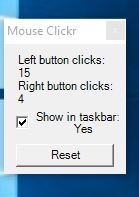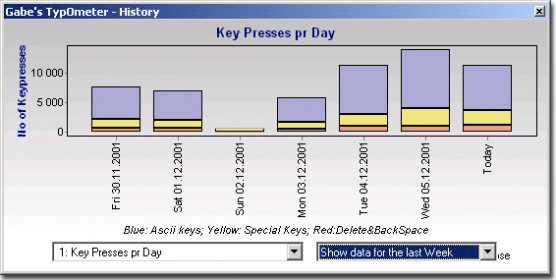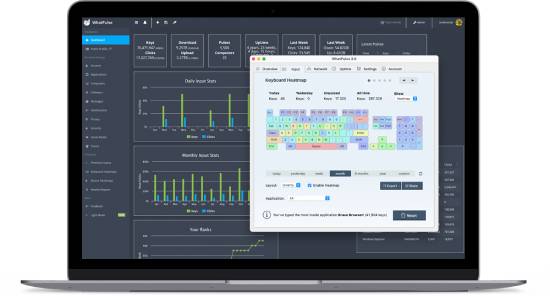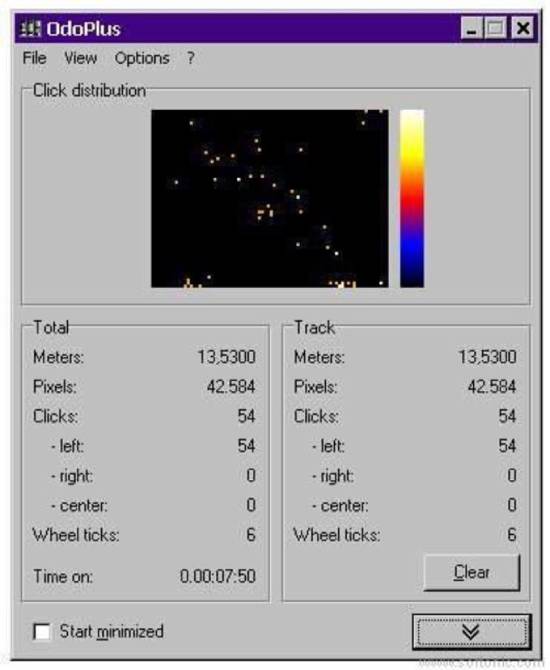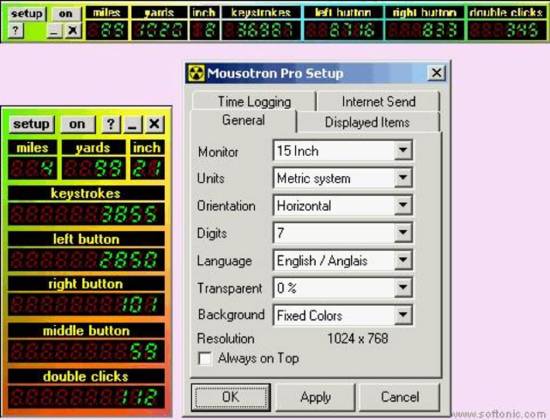Here is a list of the 5 best mouse click counter software for Windows 10. A mouse-click counter tool is required for many reasons.
For example, programmers may need such software to monitor the mouse click rate on a software interface. By counting the users’ mouse clicks, the programmers can reduce the users’ mouse clicks.
Reducing the mouse click requirements will increase the software user experience. To count mouse clicks accurately, you need professional and reliable software. Using a suitable tool will help you obtain authentic mouse click information.
When you receive accurate information, decision-making becomes more accessible. Moreover, it becomes easier to make tool changes to make it more user-friendly.
Also Read: 12 Best Free Mouse Mover Software For Windows
Best Mouse Click Counter Apps for Windows 10 (5 Free Picks)
You have many tools at hand to count the mouse clicks. The following section provides a list of the five free and reliable tools.
1. Mouse Clickr
Mouse Clickr is one of the best mouse click counter software programs for Windows 10. It does not need to be installed on your system.
Thus, it is recognized as one of the most straightforward tools for counting mouse clicks. To use it, you only need to save the tool on your desktop, and you can click it anytime to open the interface.
The interface is also simple and appears in a small pop-up window. Thus, you can use the software while keeping the other programs active on your Windows 10 computer.
Another notable thing is that you can add the tool to the system tray of your desktop. Click the mouse on the system tray icon to view the number of mouse clicks on your computer.
The software includes many unique features and intends to provide detailed mouse-click information. For example, you will find a separate counter for left and right mouse button clicks.
You can turn the counter zero to start a new counter session. The system will stay active if you do not exit the program from the desktop tray.
2. Gabe’s TypOmeter V2
If you want reliable mouse click counter software, Gabe’s TypOmeter is a suitable option. The software is compatible with the Windows 10 operating system only.
This versatile software can count the number of keyboard clicks and calculate the mouse clicks. Moreover, it can count the words you type using the keyboard.
The most important feature of this mouse-click counter is its user interface. Users can change the themes as per their requirements.
You can download a theme patch to apply other themes to the interface. Overall, this contemporary software is user-friendly, functional, and innovative.
Also Read: 8 Best Free Webcam Software for Windows 10
3. WhatPulse
WhatPulse is one of the most reliable software programs for counting the number of mouse clicks on your computer. Along with the mouse clicks, the software can counter the keyboard strokes.
Thus, it can help a person to judge typing speed. Nevertheless, programmers can use the software to check mouse clicks and keyboard presses.
One of the mouse click counter software’s unique features is its support for heatmaps. You can click the heatmaps to find the left, right, and center numbers.
Moreover, a heatmap helps you find the keyboard keys used most frequently. You can use the tool to check the keyword function. One can quickly identify the inactive key of a keyboard.
4. OdoPlus
Do you need a keyboard and mouse counter tool? OdoPlus is available for Windows 10 operating systems.
The software has unique and innovative features. Compared with similar tools, this tool has a few interesting features.
For example, you can find a mouse-click heatmap using this tool. The heatmap helps you understand the parts of your monitor that received the highest clicks.
A separate counter for left and right mouse clicks and a heatmap exist. The software offers users two sets of data.
You will get an overall counter, which features the total number of mouse clicks. The other data set represents the mouse clicks recorded after creating a new session.
5. Mousotron
Mousotron is an advanced tool for counting mouse clicks. The software offers many unique features and is highly user-friendly. Most importantly, it is free.
Windows 10 users can use the software without facing any hassles. You can keep other programs active while using this software. Minimizing the interface will create a small system tray icon.
Click on the system tray icon to open the software interface on your desktop monitor. You can start a session by counting the mouse clicks anytime.
It offers a left and right mouse click counter and provides wheel scrolling data, speed, and distance crossed by the mouse pointer.
Also Read: 8 Best DLL Injector Software for Windows
Conclusion
In this blog, you explored the five best mouse click counters for Windows. My favorite tools from this list are Mouse Clickr and Gabe’s TypOmeter V2, which offer many features and a modern UI. If we missed adding any of your favorite mouse-click counter software, write us at himanshu@codeitbro.com.