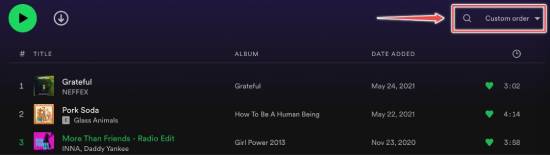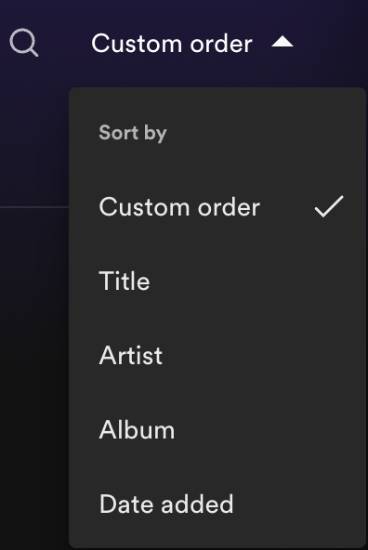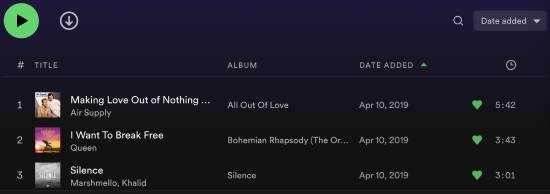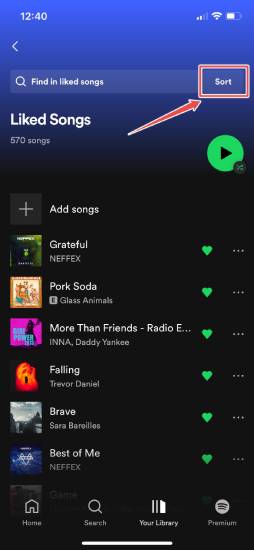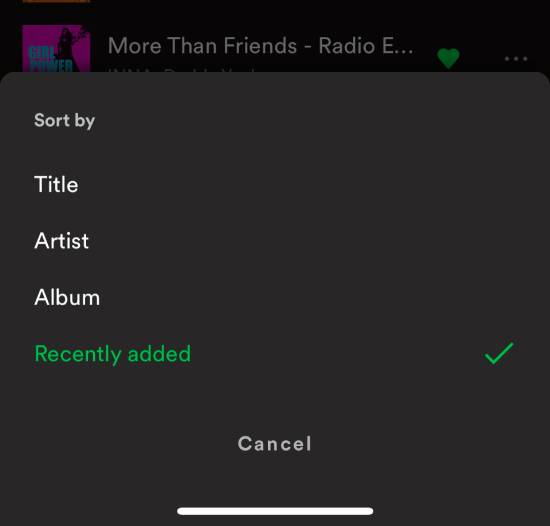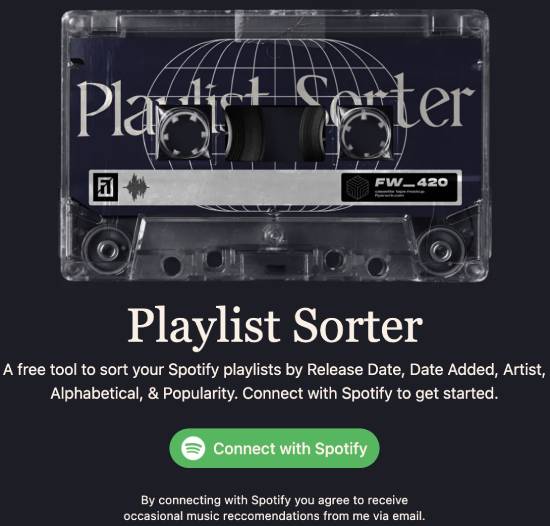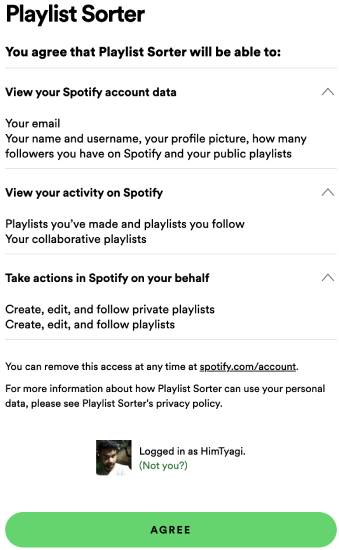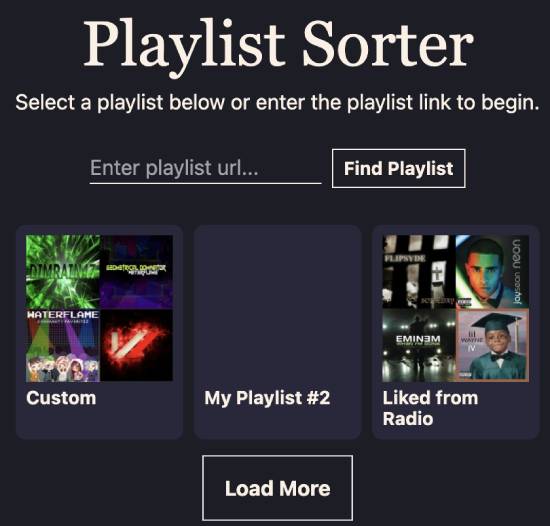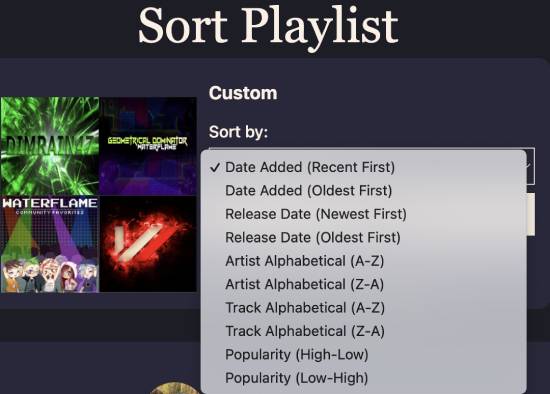Last updated on: February 19, 2024
Are you looking for a way to sort your Spotify playlist and struggling to organize your music efficiently? If yes, then you have landed on the right page.
Here, we will share how to sort Spotify playlists by date added, release date, popularity, and many other parameters.
We have covered two methods in this tutorial to sort Spotify playlists quickly. In the first method, you can use the Spotify desktop or mobile app to sort your playlists by date added, artists, albums, and titles.
However, the official Spotify app doesn’t allow you to sort your playlists by release date and popularity.
This is where our second method will come in handy. We will use a free third-party online tool to sort your Spotify playlists by release date and popularity.
Depending upon your requirements, please feel free to jump to any section and see the steps.
How to Sort Spotify Playlists by Date added on desktop
To sort Spotify playlists on the desktop, you need the Spotify app. Spotify desktop app is available for Linux, Windows, and Mac. After installing the app for your OS, please open it and log in with your credentials.
As soon as you log in to your account, open any of your Spotify playlists, and you will find the Custom Order option, as shown in the screenshot below.
Also Read: How to Download All Images From a Subreddit
Click the “Custom order” option and sort your Spotify playlist.
Also Read: How To Listen To Twitch Audio-Only In The Background
Here’s how these options sort your Spotify playlists:
- Title: Sort Spotify playlists alphabetically by the title of songs.
- Artist: Alphabetically sort songs in your playlists by artist’s name
- Album: Sort songs in your Spotify playlist by their album names in alphabetical order
- Date added: Arrange songs in your playlist when you last added them in a chronological or reverse chronological order
Let’s see how to sort Spotify playlists by date added:
By default, Spotify adds the most recently added song to your playlist. If you want to arrange it in reverse chronological order, choose the Date Added option from the Custom Order menu.
As soon as you do that, Spotify will sort songs in your playlist by the last added date, as shown in the screenshot below.
Also Read: How To Flip An Image in Chrome [Rotate An Image In Chrome]
Similarly, you can choose other options to sort your playlists by artists, albums, and filters.
How to sort Spotify playlists by date added on any phone
Let’s see how you can sort your Spotify playlists by date added on your phone.
Like the previous method, you need the official mobile app to sort your Spotify playlists.
You should install it for Android and iOS if you don’t have it.
Once you have installed the app, please open it and log in to your Spotify account. After that, open any Spotify playlists that you would like to sort. Now, sort the selected playlist by the date added.
Also Read: How to Change YouTube Double-Tap Skip Time
As you tap the Sort button, you can sort your playlists, as shown below.
Now, choose the “Recently Added” option, and the Spotify app will sort your playlist chronologically. However, arranging the playlist in reverse chronological order is impossible.
There are many other options available that let you sort a Spotify playlist. Above all, you don’t have to use any third-party tool to get this done.
Also Read: How To Download Instagram Photos In Firefox Using Context Menu
How to sort Spotify playlists by release date and popularity
We will now use a third-party app called Playlist Sorter to sort Spotify playlists. You can access it here.
Also Read: How To See When a Twitter Account Was Created
Use the Connect with Spotify option on its homepage to access your Spotify playlists.
After clicking on the Connect with Spotify button, the tool will prompt you to allow specific permissions, such as viewing your activity on Spotify, following playlists, etc. Please go through each of them before proceeding ahead.
If you are comfortable with these permissions, click the AGREE button to move to the next step. Now, select the playlist you would like to sort using this tool.
Also Read: How To Edit Tattoos Out of Pictures for Free Using AI
After selecting a Spotify playlist, the tool will allow you to sort it. All you have to do is choose an option to sort from the “Sort by:” drop-down menu, as shown in the screenshot below.
Also Read: How To Replay Certain Parts of YouTube Video [X Times or Minutes]
The best part about this method is that it lets you sort playlists by the release date, which Spotify does not provide.
Choose the sorting type and click on the Sort playlist option. Playlist Sorter will then sort your playlist and show the status.
To sort your playlist by release date, choose any Release Date options. Similarly, if you want to sort it by popularity, choose any Popularity options.
After sorting the playlist, the tool allows you to view the updated playlist.
Summary
This tutorial taught you how to sort your Spotify playlists by date added, release date, and many other filters.
We have covered both methods where you can do this natively and use a free online tool to sort your playlists by release date. Let us know if you like this tutorial by writing to himanshu@codeitbro.com.