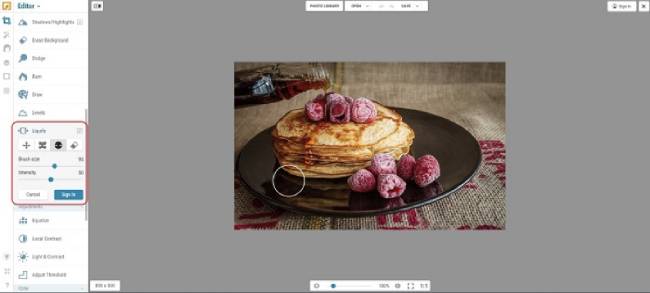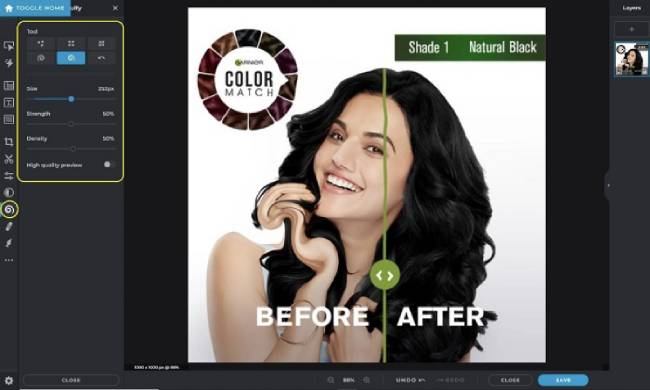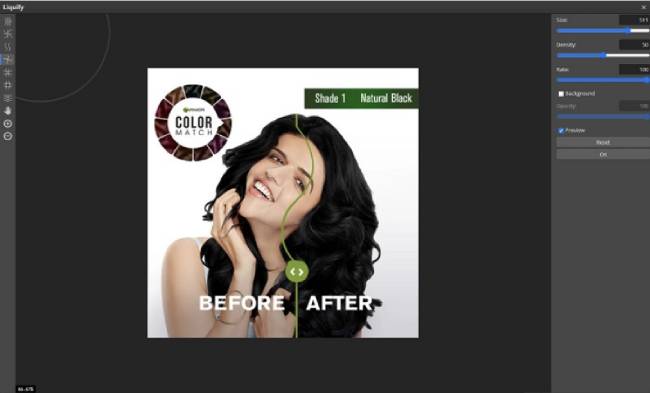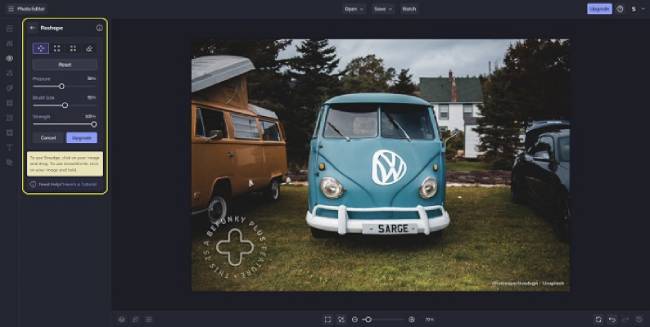Are you looking for some of the best tools to add a liquifying effect to your photos? If yes, then you have landed on the right blog. I have reviewed the 5 best online websites to liquify images online here.
The best part is that most of these tools are full-fledged online image editors, and you can add other unique effects to your photos.
As a professional photographer or graphic artist, you must know the best techniques for modifying and adjusting your photographs to produce unique styles and effects.
In this regard, the Liquify tool is one of the most widely used filters in many graphical applications, such as Photoshop, for retouching and artistic effects.
The Liquify tool facilitates the distortion of an image’s pixels without sacrificing image quality. Using the Liquify tool, you can make the following changes to the selected pixels of your image.
- Warp: This is one of the artist’s most prominent Liquify tools. It pushes the pixels of an image to reshape it in the direction in which you drag the mouse.
- Pucker: This tool, also part of Liquify, works like a brush, carefully retracting pixels from the edges by moving them toward the center. It is most often used to shrink areas of tissue.
- Bloat: This Liquify tool is the reverse of Pucker. It moves the pixels away from the center of the brush area.
- Push: This tool pushes the pixels toward the left or right based on your click-and-drag mouse movements.
Similar to the above, several other filters are available in the Liquify tool, depending on your application.
Top 5 Liquify Tool Online Options for Face & Body Editing
Let’s now explore these online tools to liquify photos online.
1. Polarr
This famous online free photo editor offers a range of tools, effects, and filters to edit and modify your image, including Perspective, Distortion, Toning, Reflecting, Pixelating, Liquifying, and more.
It also lets you adjust the brush size and strength when liquefying the image.
Upload the photo you want to Liquify and click on the ‘Retouch’ icon below the Text and Shapes tool (A) in the toolbar on the left.
Set the brush’s size and strength and use any Liquify tools, such as Warp, Pinch, Bulge, and Restore.
Click the ‘Reset’ button to reset any Liquify effects you have applied.
Click here to navigate to the Polarr Photo Editor.
Also Read: 3 Best GIF Color Changer Websites
2. iPiccy
Let’s move on to the following website, Ipiccy, another popular online photo editor, to assist you in liquifying an image online.
iPiccy provides the Move, Pucker, and Bloat tools, allowing you to set the Brush Size and Intensity, just like the previous website.
The Liquify tool is available in the Advanced Section in the panel on the left-hand side. Just upload the required image from your system or a URL, adjust the brush characteristics, and use the necessary Liquify tool.
If you are unsatisfied with any changes, click the Erase icon under Liquify and select the affected pixels to undo the changes sequentially.
Apart from Liquify, Ipiccy also provides various tools, filters, adjustments, and effects to help you modify an image.
Click here to head towards iPiccy.
3. Pixlr
This is yet another famous and influential image and photo editor you can use to Liquefy an image. Under the Liquify option, the Push, Enlarge, Shrink, Swirl Right, and Swirl Left tools are provided.
Simply upload the required image, click the ‘Liquify’ icon (represented by a spiral) in the toolbar on the left, and select the necessary tool.
You can adjust the Brush Size, Density, and Strength before using any available tools. If you aren’t content with the applied effects, use the ‘Restore tool to undo all the changes individually.
Like the previous websites, Pixlr offers many additional options, Effects, and Filters for image editing.
To navigate to Pixlr, click here.
4. Photopea
The following image editing tool supports the Liquify option: Photopea, a web-based photo and graphics editor widely used for illustrations, web design, image editing, and more.
Photopea supports various Liquify tools, including Blow, Shrink, Twirl, Smudge, Reconstruct, Push Left, and more. To access these tools, click ‘Filter’ in the menu bar at the top and select ‘Liquify.’
All the Liquify tools will now be available in the left toolbar, while the Brush Size, Density, and Rate can be adjusted using the right panel.
Photopea also offers powerful image editing tools, similar to those found on other websites.
Click here to navigate to Photopea.
5. Befunky
Let’s move on to Befunky, the final website on this list. It is another popular photo editor that allows you to edit photos, apply photo effects, create collages, and much more, including the options for Liquify tools.
Befunky supports only Smudge, Grow, and Shrink. These tools are part of the Reshape collection, which can be accessed by clicking the Touchup (Eye icon) in the toolbar on the left and then selecting ‘Reshape’ from the Miscellaneous section in the panel on the left side.
Like all the above websites, you can adjust the Brush Size, Pressure, and Strength, and erase all the changes you have made using any of the Liquify tools by clicking the ‘Erase’ icon.
Click here to visit Befunky Photo Editor.
Suggested Read: Top 5 Tools to Edit AI File Online (Free Websites)
Summary
All the websites I have listed above are some of the best online tools for liquifying an image. When selecting a tool, I choose Photopea since it provides the maximum number of tools under Liquify.
You may spend some time with each website and choose the one that best suits your requirements. Do write to us with your observations.