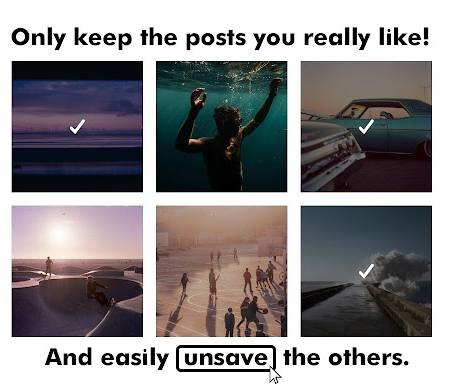In this tutorial, you will learn how to unsave all posts on Instagram at once. You will have to use Google Chrome and an extension to do this.
Note: Instagram doesn’t offer a built-in “Unsave All” button. This method uses a third-party Chrome extension. Use it at your own discretion.
Using this Chrome extension, you can unsave all Instagram posts in just a single click. Instagram doesn’t offer this option by default, which might be helpful when removing all bookmarked posts.
The best part is that the method lets you select specific saved posts and delete them from your collections. Saving posts on Instagram works like bookmarking URLs.
You can bookmark or save any post to view it later. However, this might become challenging if you keep an unorganized collection of posts or would like to remove multiple posts immediately.
Now, without further ado, let’s see how you can delete all saved Instagram posts at once using this free Google Chrome extension.
Also Read: How To Sort Instagram By Likes, Dates, and Comments
How to unsave all posts on Instagram at once
To unsave all Instagram posts, install the “Unsaver for Instagram” Chrome extension. Use the link provided at the end of this tutorial to install this extension.
After installing this Chrome extension, follow these simple steps to complete the job instantly.
Step 1: Open your Saved posts
Log in to your Instagram account and access your saved or bookmarked posts from your profile, as shown in the screenshot below.
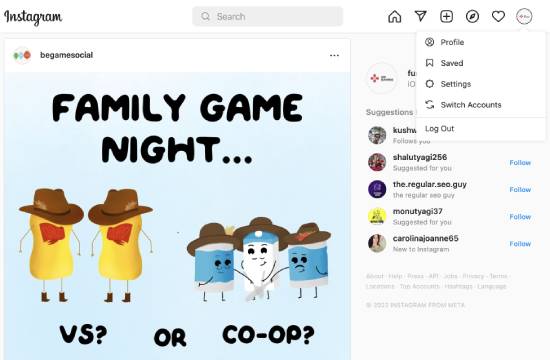
Click on your profile picture and select the Saved option to view your collections and saved Instagram posts.
Step 2: Use the extension controls
You will see three options in your Saved posts section, as shown in the screenshot below.
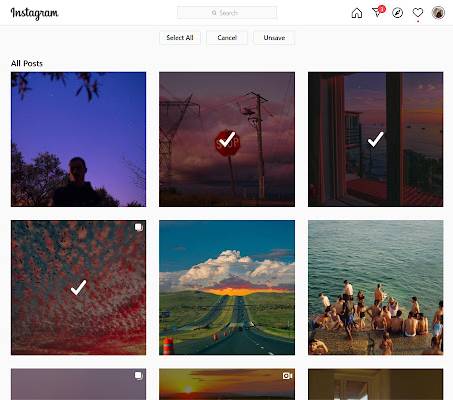
Here are the options offered by Unsaver for Instagram:
- Select All: This option allows you to select all your saved Insta posts.
- Select: If you only want to remove specific Instagram posts, use this option instead.
- Unsave: After selecting posts to unsave from your Instagram profile, you can choose this option to unsave all of them at once.
After you have chosen to unsave selected or all posts, the Chrome extension starts removing them one by one, and you can see the progress as shown below.
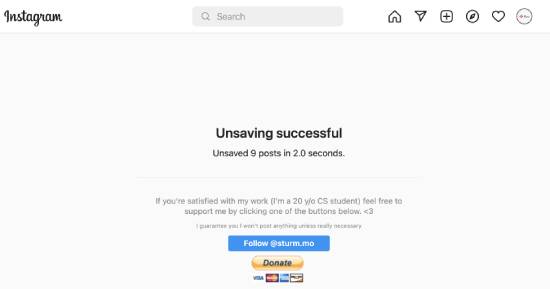
Once the Chrome extension has unsaved every photo, refresh your profile, and you will see that every saved Insta post has been removed.
Suggested Read: How To Download Instagram Photos In Firefox Using Context Menu
Optional: without any extension (quick manual method)
If you prefer not to use an extension, you can still clean up fast:
- Mobile: Go to Profile → Saved → All posts, open a post, tap the bookmark icon to unsave.
- Desktop tip: Open Saved, then open several posts in new tabs and toggle the bookmark on each. It’s faster than doing it one by one in the app.
Notes and safety tips
- Extensions are third-party tools. Don’t keep them installed longer than needed. Remove the extension after you’re done.
- If Instagram shows any warnings about unusual activity, pause and try the manual method.
- Deleting a collection does not unsave the items from All posts. You must unsave them.
Wrapping Up
With this tutorial, you can unsave all Instagram posts at once. This trick will help you clean your collections and keep the Instagram posts you like the most.
The Chrome extension is super easy to use and adds this functionality on Instagram, making it pretty straightforward.
Frequently Asked Questions (FAQs)
1. Can I mass-unsave Instagram posts?
Not with a single built-in button. If your Saved → All posts screen shows Select, you can unsave individually or in batches. The quickest manual method is desktop + multiple tabs. Extensions exist, but use them carefully.
2. How do I delete all saved items?
Saved items aren’t “deleted”; they’re unsaved. Removing or deleting a collection does not clear items from All posts. You must unsave them (manually, via Select if available, or with a third-party tool at your own risk).
3. How to remove the following on Instagram in bulk?
There’s no official bulk unfollow. You can unfollow accounts individually, or trim your list gradually to avoid action limits. Be careful with apps that promise mass unfollow—they can trigger restrictions.
4. How do I clear all posts on Instagram?
Open Profile → ☰ → Your activity → Photos and videos → Posts. Use Select to bulk delete or archive your posts. Note: this manages your posted content, not Saved items.
5. How do I unsave all posts at once?
There’s no “select all” option on Instagram. Use Saved → All posts → ⋯ → Select (if you have it) and unsave in batches, or do it on desktop with multiple tabs. Third-party extensions can speed it up, but come with risk.
6. How do I clear my Instagram feed?
You can’t “reset” the feed, but you can:
- Switch to the Following feed for a chronological view.
- Tap Not Interested on posts you don’t like.
- Mute or unfollow accounts that clutter your feed.
Clear search history to reduce similar suggestions.