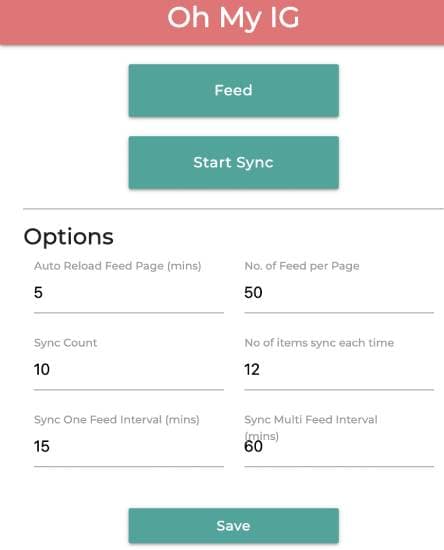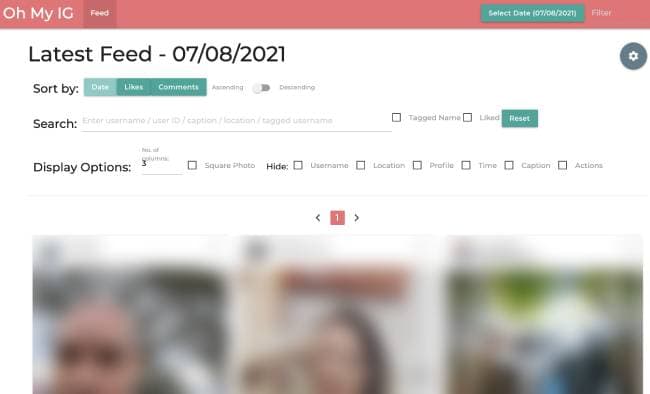In this tutorial, you will learn how to sort Instagram by likes, dates, and comments. So, if you are looking for a method to filter your Instagram by more likes, chronological order, or based on total comments on a post, you can do so very quickly.
Unfortunately, Instagram doesn’t offer any feed options to sort by these categories. The mobile app has no default methods to explicitly define how you would like to see the posts.
To sort Instagram posts by likes, dates, and comments, we will use a Google Chrome extension called Oh My IG.
This Chrome extension provides numerous options that enable you to sort your feed according to various factors.
You can also use it to auto-reload the feed after a specific interval, set the total number of posts you want to see on a page, etc.
Also Read: How to Unsave on Instagram: Remove All Saved Posts Fast
How to sort Instagram Feed by likes, dates, and comments?
Let’s see how you can use the Oh My IG Google Chrome extension to sort Instagram feed posts by total likes, dates, and comments.
Step 1: Install the Chrome extension from the link at the end of this tutorial and log in to your Instagram account.
Step 2: After logging in to your account, click on the Oh My IG Chrome extension icon and specify the options, such as auto-reload, sync count, and number of feeds per page. Here is a screenshot for your reference.
Step 3: After specifying these options, click the Feed button. It will open a new tab to view your Instagram feed, with options to sort it by total likes, comments, and date.
The interface is pretty straightforward. With a click, you can sort your Insta feed in ascending or descending order. To view older Instagram posts first, sort them in ascending order.
Similarly, select the ascending option to see posts with more likes and comments. The best part is that it also lets you sort your Instagram feed by advanced search options.
You can search by username, caption, location, and tagged users. You can also adjust the layout of the Insta feed by specifying the total number of columns. The Chrome extension also enhances the overall experience of the Instagram feed.
Click on any post to view it, and you can use your keyboard arrow keys to navigate through other posts.
In the top-right corner, you will find the option to select a date. Once you choose a date, it automatically displays Insta posts from your feed for that date.
The best part is that it shows the total number of new posts. Thus making it easier to select a date with more posts.
Also Read: 10 Best Free Hashtag Maker Tools for Instagram Growth
Other features of the Oh My IG Google Chrome extension
Apart from allowing you to sort Instagram feeds, Oh My IG offers many other handy options too:
- Auto-sync feed
- Auto-reload and paginate the Instagram feed
- Multi-account support
- Search and filter feeds
- Support posts with multiple photos and videos
- View and create comments
- Group users
- Export photos and videos from a user profile
Also Read: 7 Best Instagram Automation Tools for Marketing
Verdict
This tutorial explains how to sort Instagram posts by likes, date, and comments. All of these options are missing on Instagram, and if you want to take control of what you want to see first on your Insta feed, you should check out Oh My IG.
With just a few clicks, you can sort your Instagram feed by posts, likes, comments, etc. The best part is that you don’t have to create an account or log in with your Insta credentials.