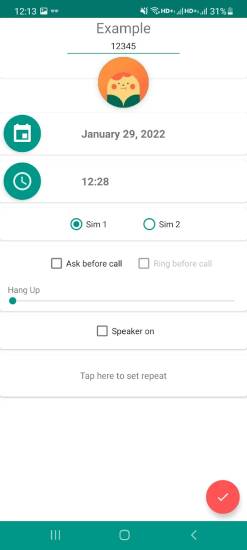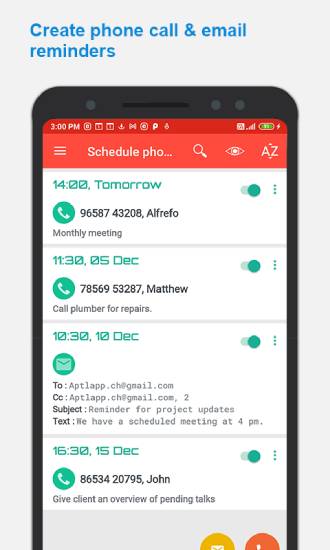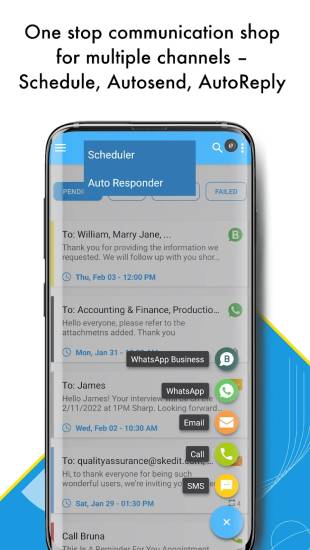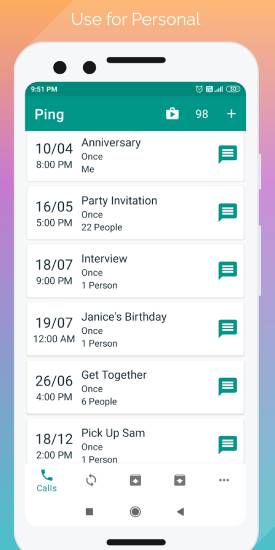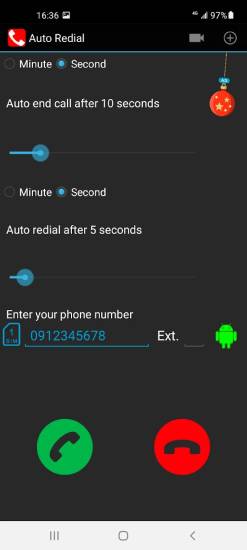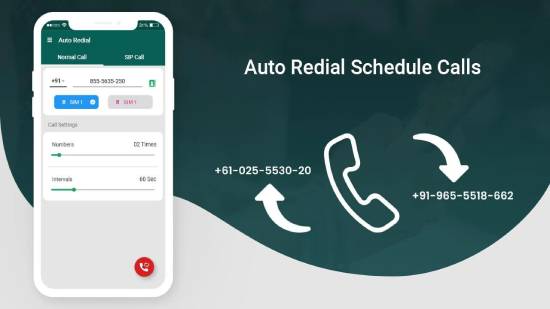In this tutorial, you will learn how to schedule calls on Android. To schedule calls on any Android smartphone, we will use multiple apps available on the Play Store. The best part is that all of these apps are free to use.
Install these call-scheduling apps to automate phone calls. However, these apps offer different features that can be useful for different scenarios. Keep reading this tutorial to learn how to easily schedule calls to your contacts using these apps.
How to Schedule Calls on Android
One may forget to make an essential call amid their busy schedule. But scheduling a call can save one from many difficult situations, whether related to work or on the personal front.
There are many Android apps for scheduling phone calls. Here is a list of seven call-scheduling apps.
1. Auto Call Scheduler
Auto Call Scheduler is a free app that allows you to schedule a phone call. To schedule a phone call, tap the +, after which the app will ask you to enter the phone number you wish to call.
You must also enter the date and time to make the call. It also allows the user to manually fix the hang-up time and repeat calls to the same number daily, monthly, weekly, and even for as little as a minute.
A pop-up screen and a ringtone will appear at the scheduled time, prompting you to make the call or decline the task.
Also Read: How To Sort Instagram By Likes, Dates, and Comments
2. Phone call & email Reminder
This is another free Android phone app for call rescheduling. To schedule a call to your desired number, tap the + icon. You will be asked to enter the phone number and the date and time when the call has to be made.
This app also allows setting the call frequency by day, week, month, etc. One can also set up an alarm ringtone to attract the user’s attention to make the call. No limit exists on the number of calls one may schedule with this app.
3. SKEdit WhatsApp Automator
This is also a free application that one can easily use to call in the future. Tap the ‘Call’ icon and enter the phone number. Also, provide the date and time to call your contact.
Tap the ‘Schedule’ button to fix the time. It is possible to reschedule the call if you don’t want to take it at a specified time.
This app has some other handy features. Users can schedule Facebook posts, WhatsApp messages, SMS, and emails, and they can schedule as many calls as they want free of charge.
Also Read: How To Convert Animated GIF To Flipbook That You Can Print
4. Ping: Call Scheduler, Manager
It is a free and easy-to-use app for making calls at a fixed time at a later date. Tap the Timer icon to use this app for call scheduling.
After entering the phone number, the user will be able to set the exact time and date.
Further, users can write a remark about the call, such as why they need to make it. The app has a To-Do list, which you can utilize if the user wants to reschedule the call later.
Also Read: How to Get Song Lyrics on YouTube Music
5. Auto Redial
Another great app to accomplish the task of scheduling a call. A unique feature of this app is that it enables the user to manually enter the schedule and the time and day on which they intend to call a phone number.
Of course, they must provide the phone number where the call will be made. After typing and selecting all the necessary information to reschedule the app, the user must tap the ‘Ready’ icon to finalize the scheduling of the call.
6. Zoho CRM
This app is designed to professionally manage business contacts and ensure you never miss a call with them. It benefits people in sales or who have to accomplish tasks by coordinating with several people.
The best part is that it offers all the available CRM features, such as sales management and collaboration.
It gives you the option to add the contact information of the leads you have generated, enter their phone numbers, and set a schedule to call them.
After entering all the details correctly, tap the “Tick” thumbnail to schedule the call. The app will alert you to call on the selected day and time.
7. Schedule Auto Redial Call
As the name of this app suggests, it is another free call scheduled for Android. You can use this app to schedule calls on your Android device. Follow these simple steps to reschedule calls:
1. Select the phone number’s country code, specify a phone number, or choose a contact to schedule a call.
2. Now, specify when you would like to redial this contact.
3. Select the interval between these scheduled calls.
4. Turn on the Stop dialing after call received option.
5. Tap the red button at the bottom right corner of the app screen, and the app will automatically schedule your call.
Conclusion
In this tutorial, you learned how to schedule calls on Android. The best part is that you can use many call scheduler apps for Android to schedule calls to your contacts.
My favorite Android call manager apps for scheduling calls are Auto Call Scheduler and Auto Redial.