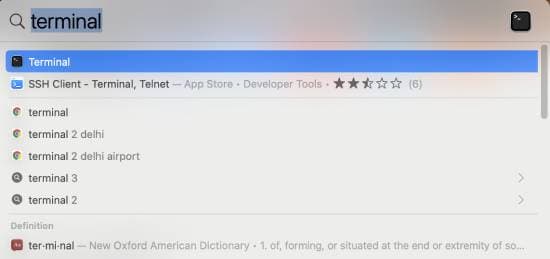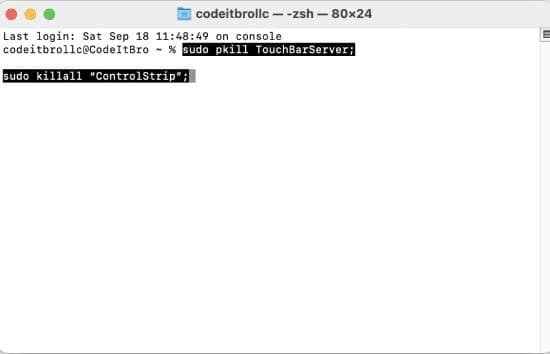Last updated on: October 19, 2023
Is your Mac touch bar not working? If yes, then you will learn how to fix the Mac touch bar not working in this tutorial. MacBook Touch Bar offers a variety of system-based and application-based shortcuts that sometimes don’t work as intended. Occasionally it will freeze or show any unexpected behavior.
If your Touch Bar is not working because of any hardware issues, you should contact the Apple repair center near your local area to fix it. The method in this tutorial works by restarting the Touch Bar process. And thus, it works best if there are any software glitches.
How to fix the Mac Touch Bar Not Working
You don’t have to install third-party software to fix your Mac Touch Bar. You must type in some commands to restart the Touch Bar, which should work fine.
Please note that this method has been tested with macOS Big Sur 11.6, and if it doesn’t work for previous versions, please let me know in the comments. I will try to add Mac Touch Bar troubleshooting tips for those versions.
That said, let’s now see how you can quickly fix the MacBook Pro touch bar when it doesn’t work correctly.
Step 1: Press the Command + Space shortcut and open the Terminal app, as seen in the screenshot below.
Step 2: In the Terminal app, run these two commands, as shown in the reference screenshot.
Terminal commands to restart Touch Bar:
sudo pkill TouchBarServer;
sudo killall “ControlStrip”;
You can either type them in Terminal or copy-paste them from here. After entering these commands in the Terminal, hit the return key, and it will ask you for the device password.
Also Read: How To Sort Spotify Playlists By Date Added, Release Date, etc.
Type your password and hit the enter key. Please note that it is normal not to see any characters while typing the password. After that, hit the return key again. This will now restart all the Touch Bar processes in the background.
Voila, your Mac Touch Bar should work properly now. If it still doesn’t work, try restarting your Macbook and try the process again.
Verdict
In this tutorial, you learned how to fix the Mac Touch Bar not working. The best part of this method is that you don’t have to install any third-party tool to fix your Mac Touch Bar.
With these terminal commands, you can always restart Touch Bar whenever it is not responsive or not working as intended.