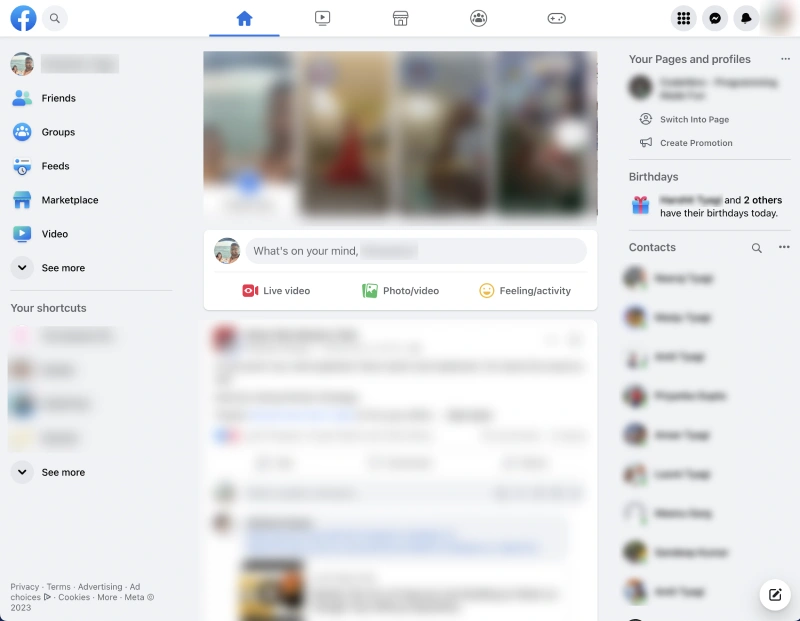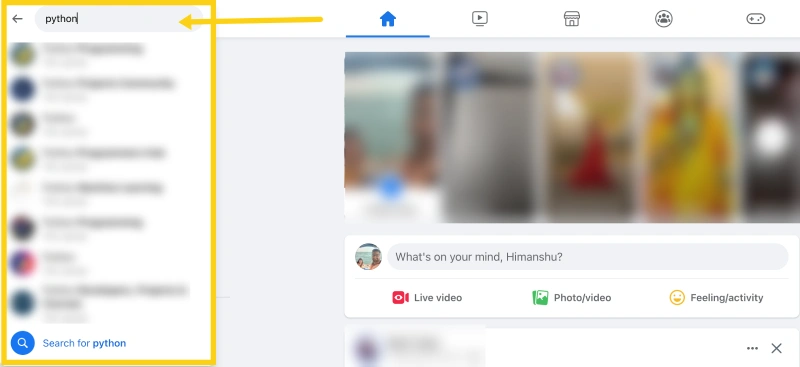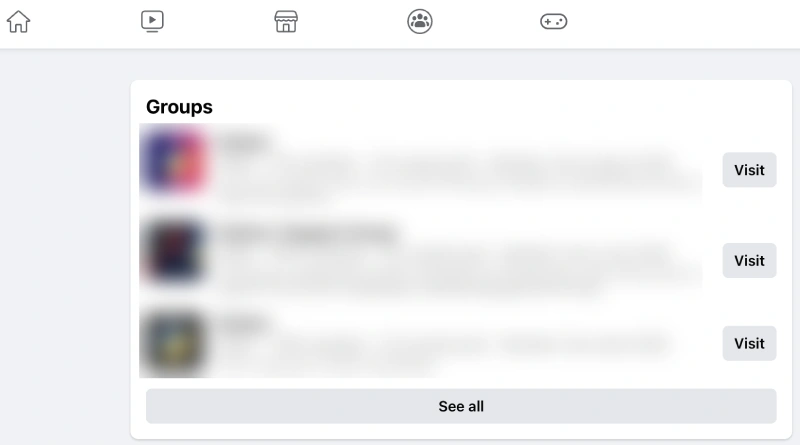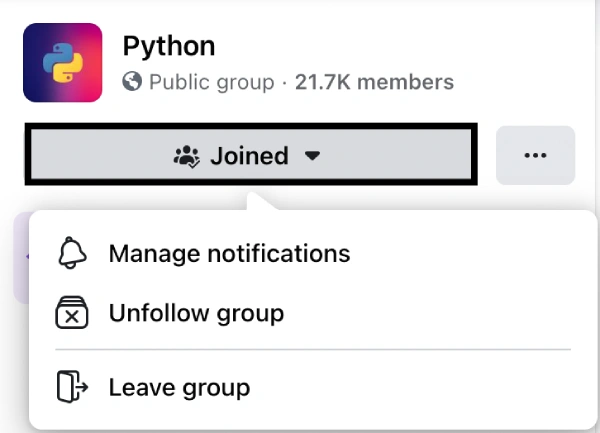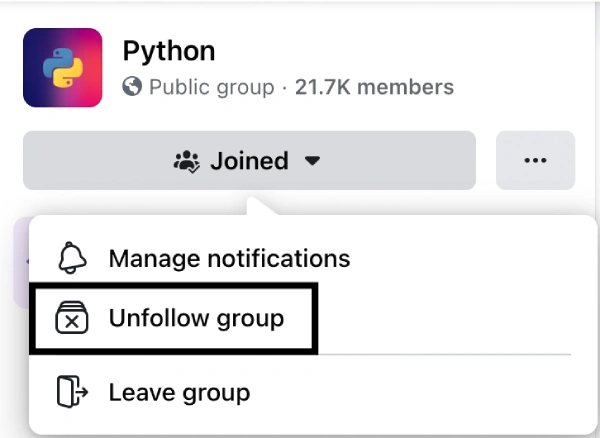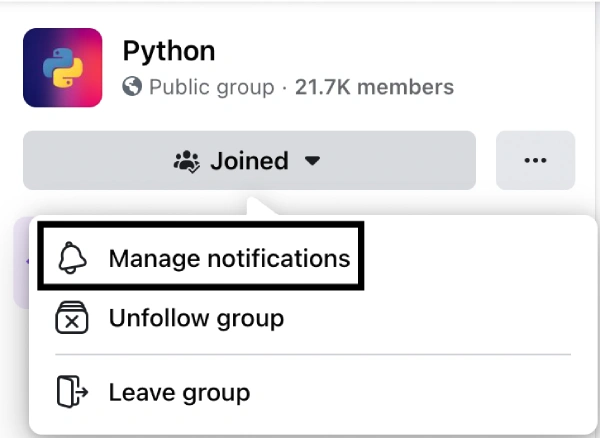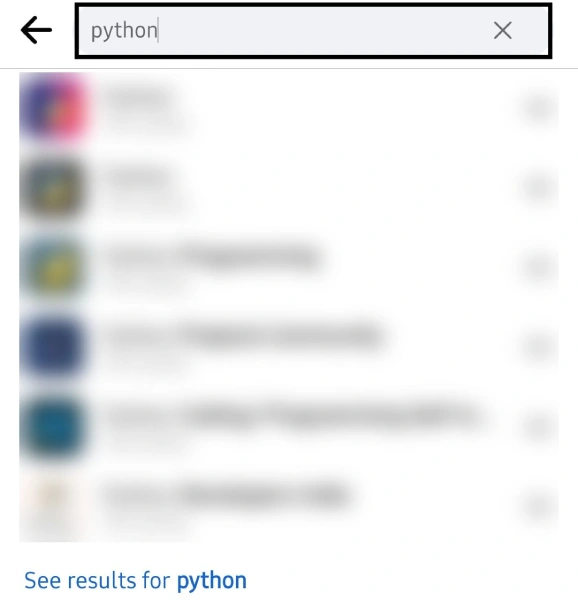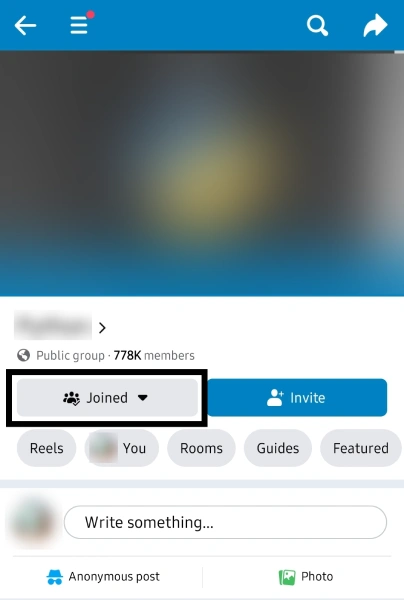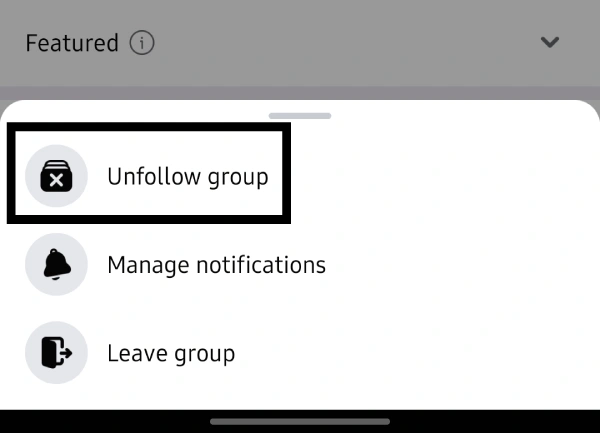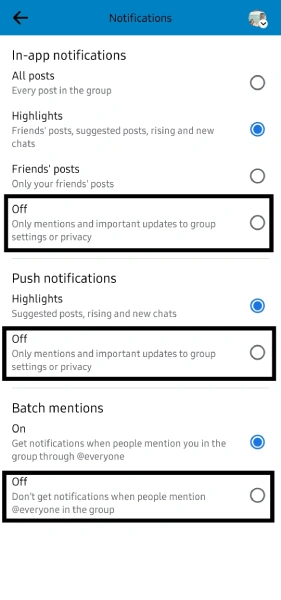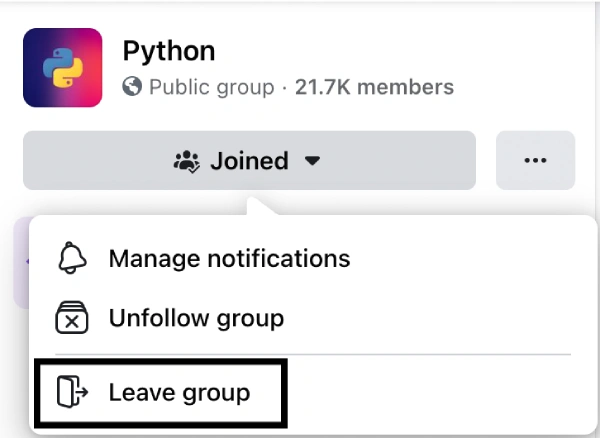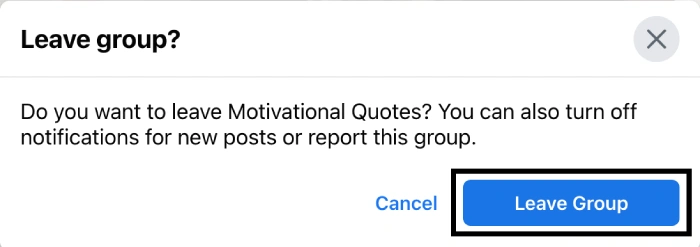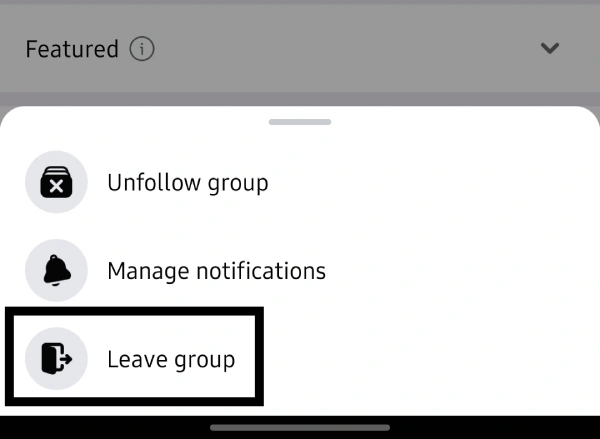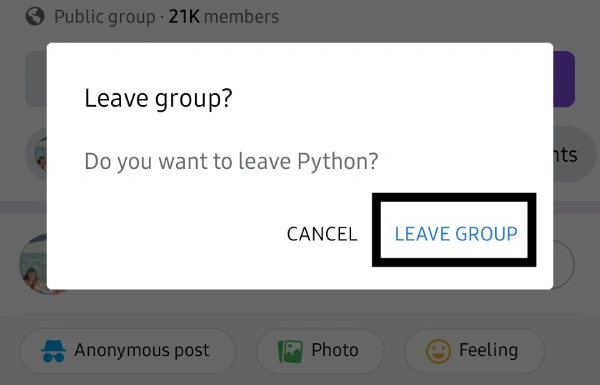In this tutorial, you will learn how to block a group on Facebook. If you want to clean up your Facebook News Feed and eliminate annoying group notifications, you are in the right place.
Follow the simple steps in this tutorial to block or unfollow a Facebook group on a PC, Mac, or smartphone.
When you join a Facebook group, you start seeing group members’ posts on your feed. Additionally, you will start receiving notifications about your interactions with other group members.
After you have joined various groups, it becomes overwhelming to manage everything. In this scenario, the best course of action is to clean your timeline by unfollowing or leaving the group.
In this guide, I will explain what happens when you unfollow or leave a Facebook group, as well as the best way to block it.
Also Read: How to Export Facebook Comments From Posts In an Excel File
What happens when you block a group on Facebook
Facebook Groups are communities of like-minded individuals who interact with one another. You can join a Facebook Group on any topic.
The best part is that they are free to join, and you can make good friends. However, if you enter too many groups, your Facebook feed will likely be flooded with posts from group members.
When you block a group on Facebook, you will no longer receive notifications and will only see the posts from group members on your feed.
However, you can still view the group and interact with its members.
How to block a group on Facebook
You have two options to block a Facebook group: unfollow the group or leave it. Let’s explore each method.
Method 1: Unfollowing a Facebook Group
When you unfollow a Facebook group, you won’t see any of its posts on your feed. However, you can still view the group and engage with its members.
Apart from that, you can also mute notifications to block a group on Facebook.
A. On the PC or Mac
Follow these simple steps on your PC or Mac:
1. Open Facebook and log in to your account.
2. Search for the group you want to block using the Search functionality and click on its name.
3. If you don’t find the group name in the search results, click the Search button, which will take you to the search results page.
4. Once you find the group in the search results, click on its name to view its homepage. Now, click the “Joined” button below the group’s name.
5. Click on the “Unfollow” button.
6. Now, click on the “Manage notifications” option.
7. In the next step, turn off group notifications. To do this, click the “Off” button.
Finally, click on the “Save” button, and congratulations! You have successfully unfollowed a group.
Remember, you can still access this group and connect with its members.
Also Read: How To Change The Name Of A Facebook Group
B. On the Facebook mobile app
Now, let’s see how to block a Facebook group using the Facebook app.
1. Open the Facebook app and log in to your account.
2. Tap on the “Search” icon at the top-right of the screen.
3. Choose the Facebook group you want to unfollow from the results.
4. Next, tap on the “Joined” button.
5. Now, choose the “Unfollow group” option.
6. Enable the “Off” option in all three sections, as shown below.
Congrats! You have now successfully disabled in-app group notifications, push notifications, and batch mentions.
In this way, you can block a Facebook group without leaving it. Now, you won’t see the group feed on your news feed or notifications from the group.
Also Read: How To Insert Checkboxes in MS Word
Method 2: Blocking a Facebook Group
To block a Facebook group, you should leave it. You should use this method to permanently block a group until you choose to rejoin it.
Please note that you will be removed as a participant once you leave a group. You will not be able to post or comment. With that in mind, let’s now see the detailed steps.
A. On the PC or Mac
If you find a group unhelpful or become disinterested, you can follow these steps to block it on Facebook.
1. Log in to your Facebook account.
2. Search for the Facebook group.
3. In the search results, click on the Facebook group name.
4. Click the “Joined” button below the group’s name.
5. After that, choose the “Leave group” option.
6. Click on the “Leave Group” button on the dialog box that appears.
That’s all. You have left the group and will not be charged the group fee.
Also Read: 5 Best Fake Twitter Followers Audit Websites
B. On the Facebook mobile app
If you are using the Facebook mobile app, follow these steps to leave a group.
1. Open the Facebook app and tap on the Search icon.
2. Now, search for the group you want to leave.
If you don’t find the group in the instant search results, choose the “See results” option at the bottom.
3. Switch to the “Groups” tab and scroll down to find your group. Once done, tap on the Group name.
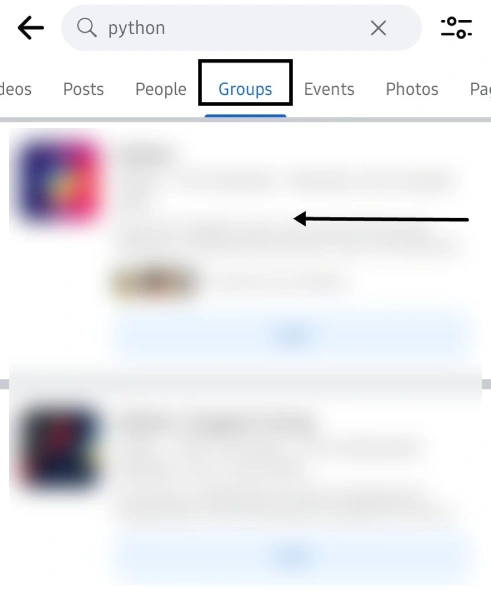
5. Choose the “Leave group” option.
6. Confirm leaving your Facebook group by tapping the “LEAVE GROUP” option.
That’s it! You have successfully left the group. You won’t see group posts or engage with other members.
Conclusion
In this tutorial, I shared how to block a Facebook group. You can do this by either unfollowing the group or leaving it.
If you want to block an FB group completely, I suggest you leave it. However, if you plan to interact frequently with group members, consider clearing the clutter by unfollowing the group.
Follow the simple steps in this tutorial to clean your Facebook Feed and eliminate annoying group notifications.