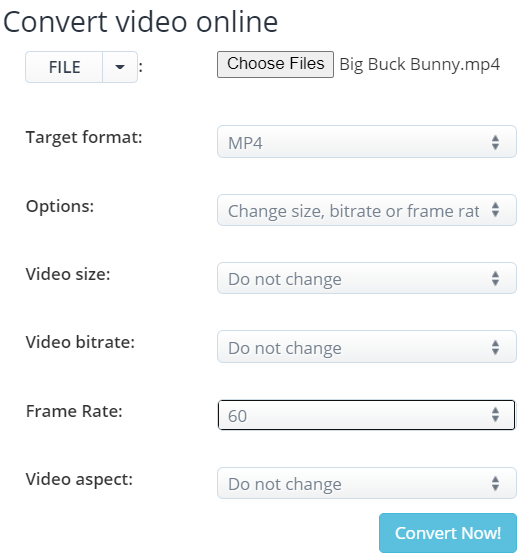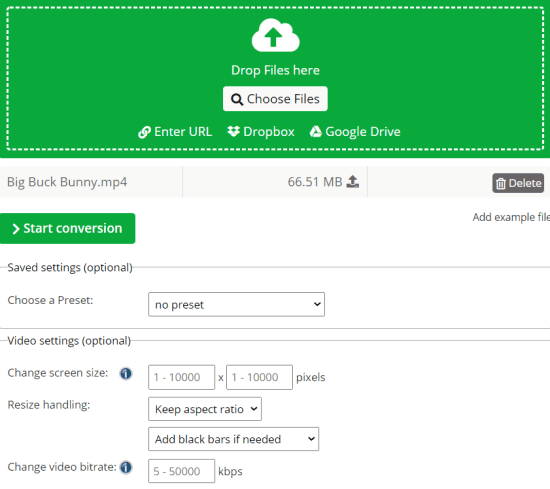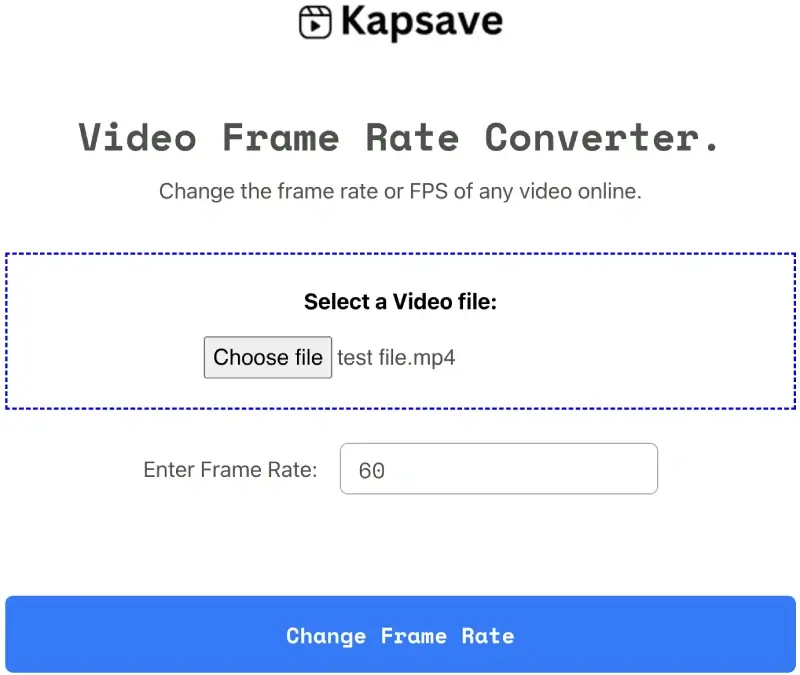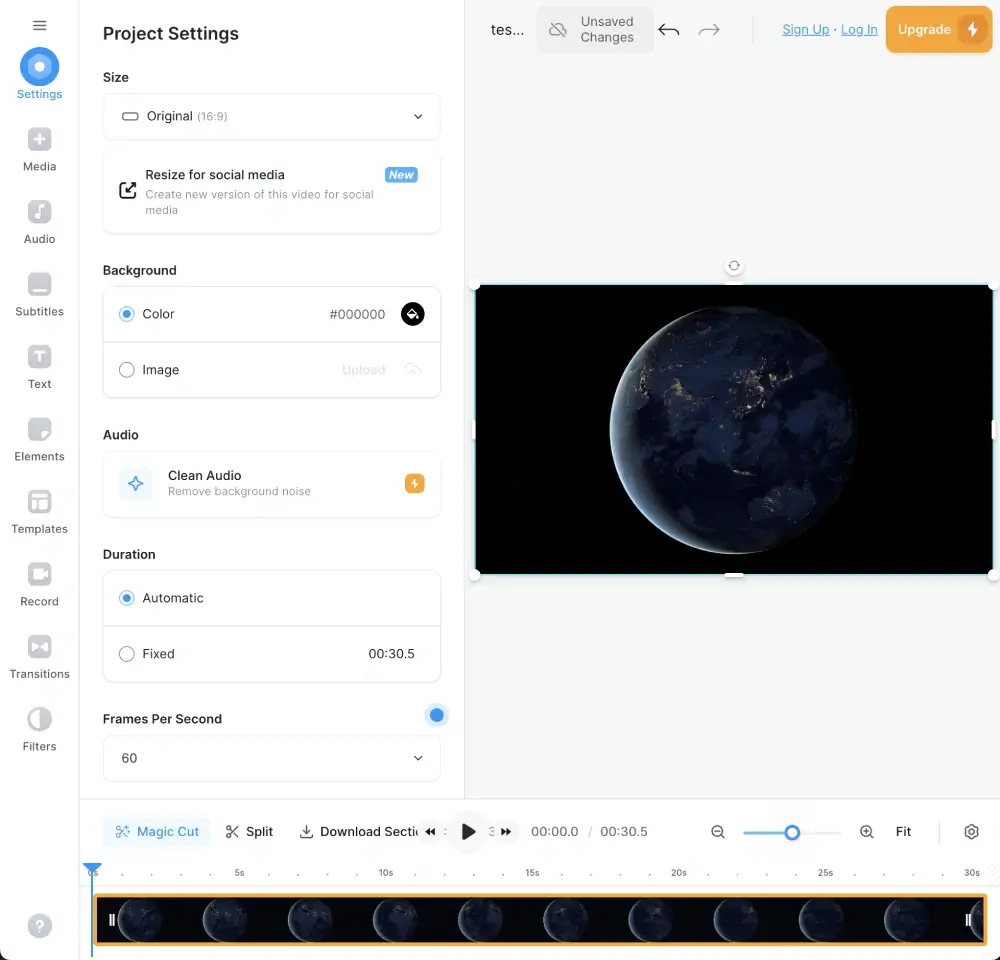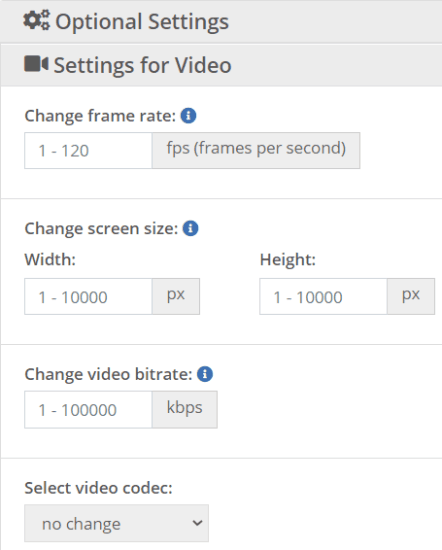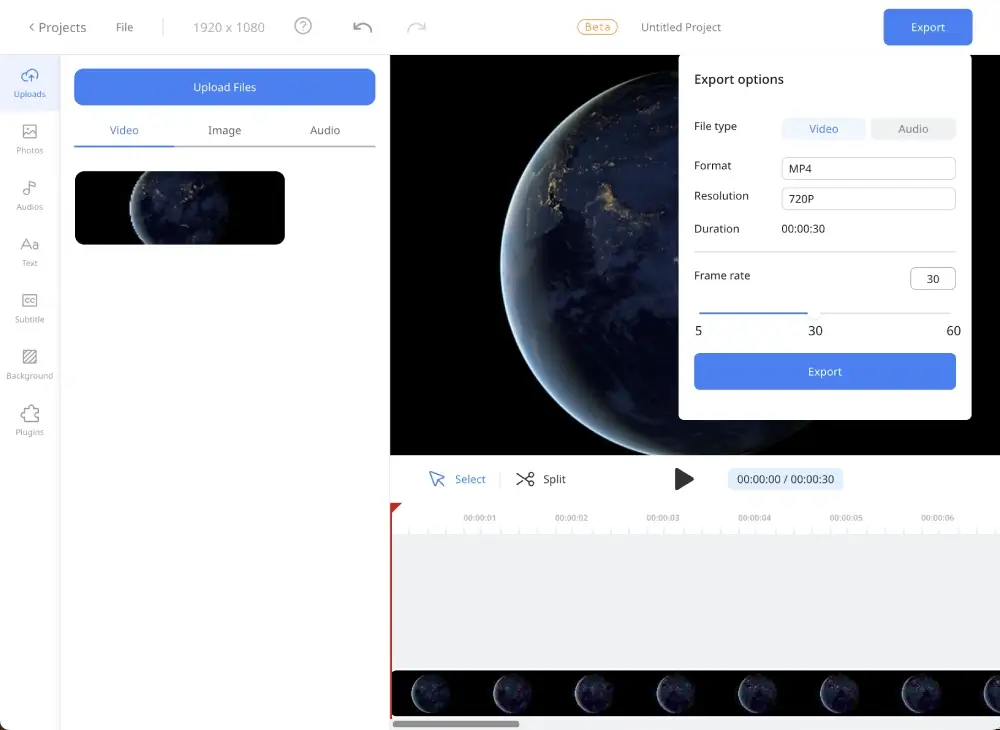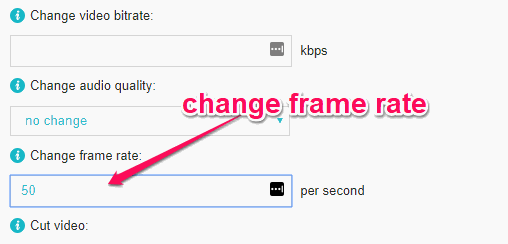While editing a given video, there are times when we might feel the need to change its video frame rate. This article will examine some websites where you can adjust video frame rates online for free.
To do that, go to the website, upload a movie, manually set the frame rate, and then wait for the website to do that automatically.
Along with changing the frame rate of film, there are other things that you can do using these websites.
You can also rotate the video, modify the bitrate, resize, and crop it, among other things. So let us now have a look at them one by one.
8 Easy Tools to Increase Video FPS Online (Free & Fast)
In this article, we have listed some of the best websites you can use to change the frame rate of videos.
Most video frame rate changer websites are online video converters, but you can adjust video frame rates by selecting the same format to convert as the source video.
Let’s say you want to change the frame rates of an MP4 video and then use any of the online tools listed below to convert the same file into MP4. After that, you can adjust the frame rate of your video as per the presets.
Without further ado, let’s explore these video frame rate changer websites.
1. AConvert
AConvert is a free video frame rate changer that lets you easily change video frame rates online. The maximum file size you can upload to change the video frame rate is 200 MB.
Go to the home page and pick “Video.” Then, select the “Convert” tab. You can now upload the video and choose the output file format. Select the “Change Size, Bitrate, or Frame Rate” option from the “Options” dropdown menu.
As soon as you do that, you’ll see the “Frame Rate” option. You can select any frame rate from the dropdown menu or use the “Customized Frame Rate” option.
Now, click on the “Convert Now” button, and once done with processing, you can download the video to your desired location.
Also Read: 10 Top 4K Video Creator Tools for Pro Editing
2. Online-Convert
Online-Convert is a free website that lets you change your video frame rate online. To use it, go to the homepage and look for the ‘video converter.’ Once you see it, select the video format. Now, if you want to change the video format of the output file, you need to choose the target format and choose from the given options.
Now click on ‘Go.’ Next, you’ll see an upload option where you may choose a video from your computer, enter a video URL, or upload a movie from Google Drive. After uploading a movie, go to the “Optional Settings” area and select “Change Frame Rate.”
You can now fill in any frame rate value that you like. Once you’ve decided on a frame rate, press the “Convert” button. Online-Convert will instantly change the movie’s frame rate as soon as you do so. Now, you can download the updated video.
3. Kapsave
Kapsave is a free online tool that supports FPS up to 120. If you want to increase video FPS, this is the right tool.
The best part is that you don’t have to create an account to use it. Visit the website using the link above and upload your video.
After that, enter the frame rate in the textbox and click the “Change Frame Rate” button. This will start the conversion process, and once it is done, you can play the result or download the video.
Suggested Read: 10 Best Video Transcription Software for Accurate Results
4. Veed
Veed is another free online tool for changing the frame rate of videos. It offers complete video editing features and an intuitive interface.
You can also use it to record and edit videos in the cloud. Apart from that, you can also use it to generate subtitles for your videos automatically.
Let’s now see how you can use Veed to change the FPS of any video:
1. Go to the website using the link above.
2. After that, upload your video, and Veed will open its video editing interface.
3. On the video editing screen, you will find the dropdown to change Frames Per Second. From this option, select a frame you want to apply.
4. At last, click “Done” at the top-right and choose to export the video.
5. In the final setup, you must log in or sign up to download the exported video.
5. Video2edit
Video2edit is another website you can use to change the frame rates of any video online. It works similarly to other video frame changer tools on this list. Visit its website and upload the footage with the frames you want to adjust.
The best part of Video2edit is that it allows you to upload videos up to 1GB. After uploading the video, you must specify the frame rate in the Optional Settings section, as shown in the screenshot above.
You can also change the video frame rate, bit rate, resolution, video codec, audio quality, etc.
Once you have specified these details, click on the Start button. The website will change the frame rate of the video according to your specifications, and you can download the video.
6. Ssemble
Ssemble is another free online video frame rate converter website. It empowers you to adjust your video’s frame rate effortlessly, whether it requires acceleration or deceleration. However, it supports video FPS up to 60 only.
So, if you wish to increase your video frames per second to 90 or 120, Ssemble is not the right tool. You can check Kapsave on this list, which supports FPS up to 120.
Let’s now see how you can use Ssemble to change the FPS of videos:
1. Visit the website using the link above and create a free account.
2. Open a project from your dashboard and upload your video.
3. Now, you can edit the video by adding photos, text, etc.
4. The previous step is optional. If you want to just change the FPS of your video without editing it, then click the “Export” button at the top-right.
5. After that, you can change the video’s “Frame Rate.” Simply drag the slider to increase or decrease your FPS.
6. Once done, click the “Export” button with the new FPS at the bottom of the dialog box.
7. FreeConvert
FreeConvert is another one of the best free websites that you can use to change video frame rate online.
You don’t have to create an account to change the frame rate of your videos. Visit the website using the link above and upload the video file whose frames you want to increase or decrease.
The best part is that you can also choose a video from Dropbox and Google Drive. After uploading your video, click the Settings gear icon, and a pop-up will appear, as shown in the screenshot above. You can adjust the frame rate from this dialog box using the dropdown menu.
After that, click on the Apply Settings button and convert the video. This way, you can adjust the frame rate of any of your videos. This online tool lets you change the aspect ratio and screen size and cut and rotate videos.
Also Read: 7 Best Portable Video Splitter Software for Windows
8. FileZigZag
FileZigZag is one of the best free websites for changing video frame rate online. You must choose a video and set the frame rate; the website will handle the rest. You can also use it to change the frame rate of unlimited videos for free.
Go to the website’s home page and click the “Advanced Converter” button. Then, choose whether to upload the video from Google Drive, your computer, or by entering a video URL.
Select the video output format. At the bottom of the page, you’ll notice a new “Settings” area. You’ll find a “Change Frame Rate” option in this section and an input area where you can enter the required video frame rate.
Now click the “Convert” button, and the video’s frame rate will change automatically. You can now save the output video to your computer.
Conclusion
Now that we have found some excellent and free online video frame rate converters, we can use them to change the frame rate of our videos for free.
Furthermore, all the above websites have an easy-to-understand interface, making changing your videos’ frame rate quite simple.