MP4 and APNG are different image file formats with unique features and uses. MP4 is a multimedia format that stores audio, video, still images, and subtitles.
Like most modern container formats, it allows streaming over the Internet. At the same time, APNG is an animated image format. It supports animation similar to animated GIFs.
Several tools are available online to convert your MP4 file to APNG format. Such tools are simple to use, convenient, and quite efficient, containing many features.
This article will cover the 7 best MP4 to APNG converter tools in this article. Please make sure that you read this article till the end.
Also Read: 2 Best Animated PNG Compressor Websites [APNG Compressors]
7 Best MP4 to APNG Converter Tools [Online and Software]
The section below lists the 7 best MP4 to APNG converter tools available online to convert your MP4 files to APNG.
Whether you are a professional designer or a casual user, these tools will meet your needs.
1. Ezgif APNG Converter
This site supports the conversion of MP4, MOV, FLV, 3GP, and other video formats into APNG format. It permits an upload file size of 100 megabytes.
It is possible to upload a video from your local drive, enter the video’s URL, and click ‘Upload Video.’ After the video has been uploaded, you can set the start and end times for conversion and determine your video’s size and frame rate.
Then click ‘Convert to the APNG format.’ You can set the speed of the video to make your animation fast or slow.
You may opt only to capture the frames as a series of PNG files if you do not want to create the APNG file. After the conversion, you can crop or rotate the video and optimize and resize the APNG file.
It supports cloud-based storage, where you can convert your files directly from the cloud. The tool has batch conversion capability to convert multiple files in one go. You can also customize resolution as well as frame rate at your convenience.
It’s a highly effective online tool that can convert many video files to APNG format with a certain amount of control and personalization.
Also Read: 12 Best Free GIF Meme Maker Websites
2. Cloud Convert
CloudConvert is a web-based converter that converts your MP4 videos into APNG (Animated Portable Network Graphics) files. This powerful tool can change your file’s resolution, quality, and size.
The software lets you quickly upload images directly from clouds (such as Google OneDrive, Google Drive, and Dropbox.) to convert MP4s into APNGs.
When your APNG image is transformed and is ready, it can be downloaded and later utilized in various applications such as video editing or web designing. It offers a variety of customizable options, including adjusting the size of images and frame rate.
The program supports various file formats, such as ebooks, documents, presentations, spreadsheets, etc. It also allows users to modify the file to meet their preferences. It includes audio modification, cutting video, trimming it, and subtitles.
Also Read: 10 Best Fake Quote Generator Websites
3. RedKetchup APNG Converter
RedKetchup APNG Converter is a powerful online tool that can support almost all video files available and convert them into the APNG format. In contrast to Ezgif, you have to download the file from the drive or drag and drop it, as there is no option to give a URL for the input video file.
RedKetchup uses a different method of conversion. After you upload your video, you must take all the frames in by defining the start and end times and the frame rate. The process can take a few hours, depending on the length of the video clip and the frame rate.
After the process, you’ll see the total number of frames in the “Make Animation” part. Select APNG under the drop-down menu, then set the frame’s Start and End frames and the Quality and Speed, Resolution, and Dithering.
After that, click on Save to allow the conversion to start. The process will also take some time, based on your established settings. After the conversion, a window will pop up with information about the APNG file, such as Duration and File size. The animated film will begin playing.
Click on the down arrow icon and download the video onto your hard drive. RedKetchup APNG converter is an effective tool for creating APNG files using multiple files, providing complete user control over animation.
It gives greater power to the user throughout the conversion process; however, it requires longer and requires more effort when compared with Ezgif. It’s a versatile converter tool for any digital content creator. It gives you increased granularity during the conversion phase.
Also Read: 7 Best Free Websites to Try Virtual Hairstyles
4. Aspose MP4 to APNG converter
Aspose MP4 to APNG: The online converter tool allows you to convert MP4 video files into APNG animated formats. You can select any MP4 file on your local disk or provide a URL to this MP4 file by pressing the arrow.
After selecting the file, you can set the start and end times and configure various options like resolution frame rate, frame rate ratio, speed, and more.
Click ‘OK’ to save the settings, and then click Convert. It could take a while before the files are uploaded and processed following the options you have specified. Click download for the file to be saved on your local drive once the conversion has been completed.
The converter is easy to use and user-friendly, allowing users to convert MP4 videos to APNG animations with a few simple clicks. It supports batch conversion, where users can convert multiple MP4 videos to APNG animation.
Using the Aspose MP4 to APNG converter, users can customize the image size, frame rate, and quality of the ready APNG animation. This tool is compatible with all major OS like Windows, Mac, and Linux and supports various input and output formats, e.g., MP4, MOV, AVI, WMV, etc.
Also Read: 5 Best Free Slowed Reverb Generator Websites
5. Miconv APNG Converter
MiConv is a free web application for online MP4 to APNG file conversion. It enables you to create animations using PNG format. Using this tool, you can convert MP4, MNG, AVI, and GIF to APNG files in a single click.
MiConv supports over 150 file formats, e.g., Images, Video, Audio, Docs, Presentations, Spreadsheets, Fonts, eBooks, Archives, and 3D files.
Its key feature is its ability to protect the original image during conversion. Hence, it generates animations that look as good as the original files post-conversion.
The software supports batch conversion. It saves users time by enabling them to convert multiple files together. The MiConv APNG Converter is efficient, user-friendly, easy to navigate, and reliable for converting files to APNG format.
Also Read: How to Change YouTube Double-Tap Skip Time
6. Filestar
Filestar is a freemium video converter for Windows. You can use it to convert MP4 videos to APNG format. However, you can only convert 10 videos to APNG per month in its free version.
You should get its monthly plan if you have more videos to convert. Filestar also supports batch conversion of MP4 files to APNG in its paid version ($16 monthly).
Let’s now see the steps to convert MP4 to APNG using Filestar:
- Download and install Filestar using the link above.
- Now, right-click on any MP4 file on your device and select the Convert with Filestar option.
- After that, search convert to apng in the search box of the Filestar interface.
- At last, click on the Convert button, and Filestar will convert the selected MP4 file to APNG. You can find the converted APNG file in the specified output folder.
Also Read: 20 Best Free Soundboard Software For Windows and Android [Updated]
7. Prism Video Converter
Prism Video Converter is a freemium software for Mac that you can use to convert MP4 to APNG. The best part of this video converter tool is that it can convert other video formats such as MOV, MPEG, AVI, FLV, etc.
Let’s now see how to convert MP4 to APNG using Prism Video Converter for Mac:
- Download and install Prism Video Converter using the link above.
- After that, open the Prism Video Converter software and click the “Add File(s) +” button to import the MP4 file to convert into APNG.
- Next, choose an output folder using the “Save to Folder:” option.
- In this step, choose APNG as an output format using the “Output Format:” option.
Also Read: 5 Best GIF Overlay Websites To Add Images On GIFs
Conclusion
Using online tools to convert MP4 into APNG files is a great way to create animated videos. This article discusses many online tools to help you convert your MP4 files to APNG format. These are excellent options for editors to transform their videos.
These are suitable for beginners or experienced users. Please select any one of your choices and try it now. We hope you found the article insightful. Please make sure that you share them with everyone.

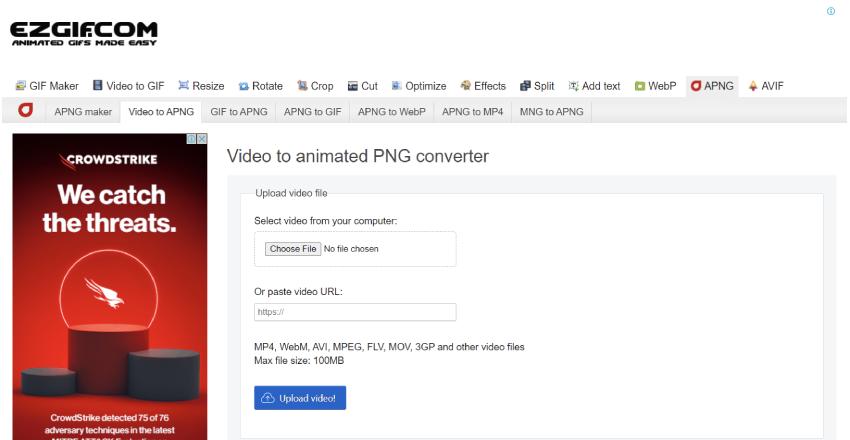
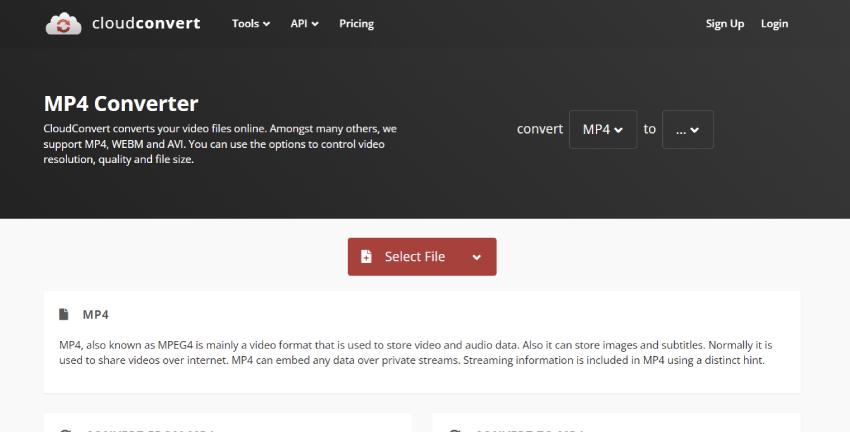
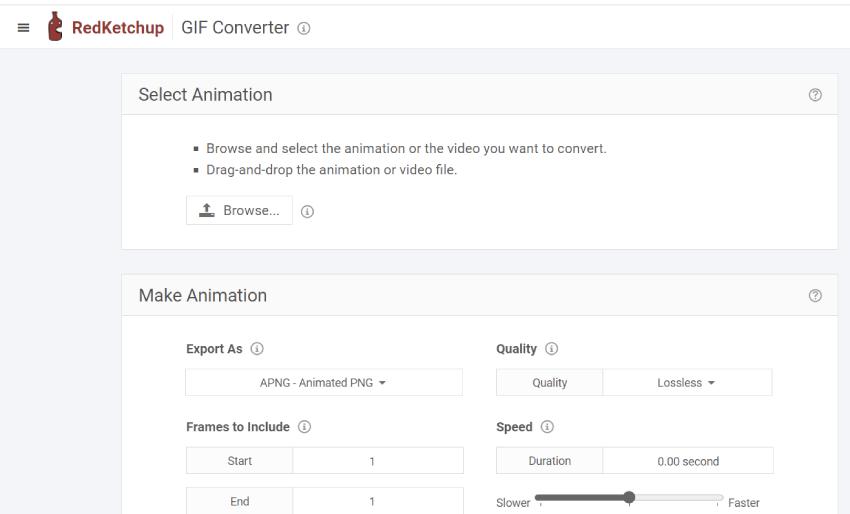
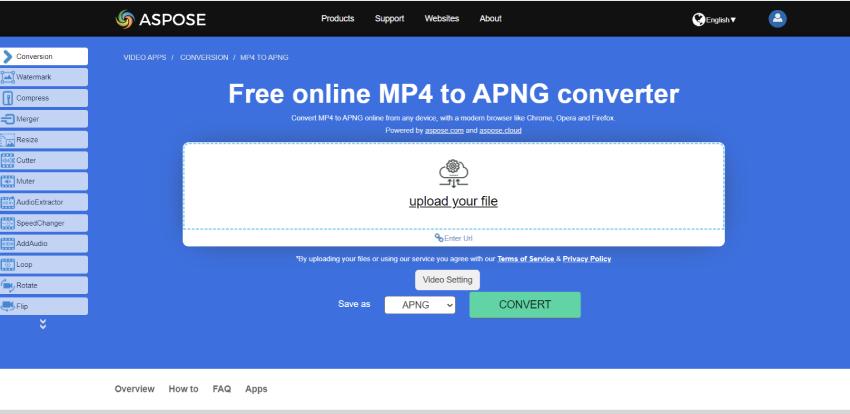
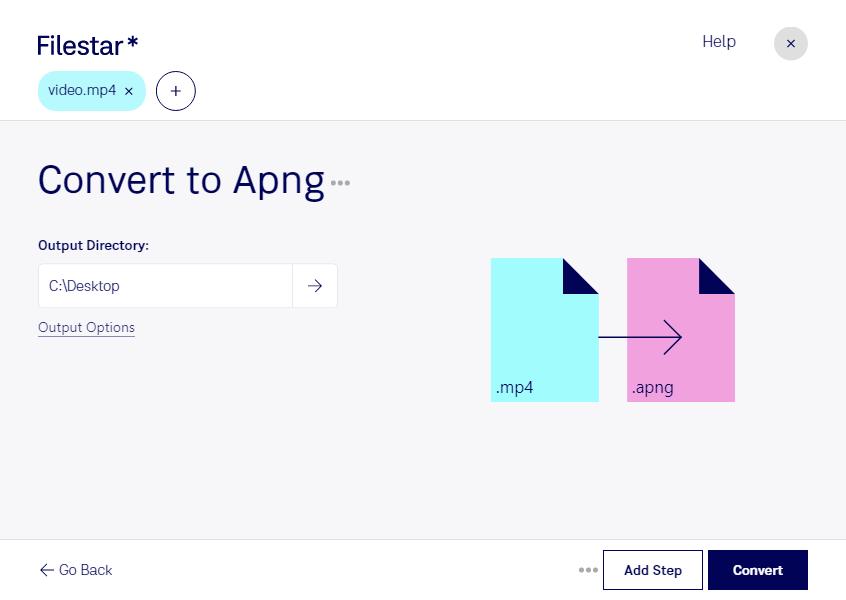
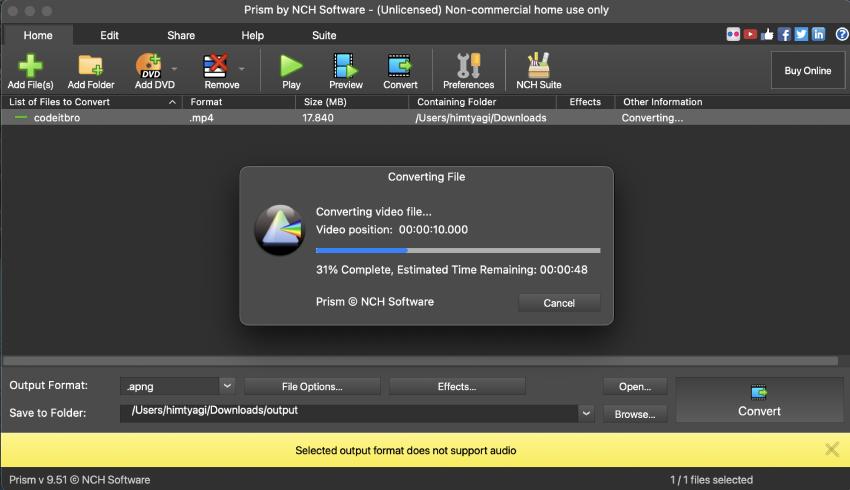
have you tried pngconverter. app
Not yet! But will do. Thanks for mentioning!