QuickBooks Error 15103 occurs when QuickBooks Desktop or the payroll module attempts to download product or tax table updates. The update process stops with messages such as “The update program is damaged” or “The update program cannot be opened.”
It can occur when the shared download drive is not mapped correctly, a payroll update file is missing, a Windows file is damaged, a firewall is blocking QuickBooks, or the File Copy Service (FCS) is disabled.
In this article…
Invalid digital signatures, a damaged QuickBooks installation, virus infections, Windows registry issues, and poor network connectivity can also trigger the error.
Why does QuickBooks Update Error 15103 occur?
Support forums and recent guides identify several triggers:
- Shared download drive mis‑configuration – the path set in Help > Update QuickBooks > Options points to an unavailable network drive. If mapped incorrectly, updates fail.
- Missing or corrupted update files – the update components or the downloadqbxx folder may be damaged or incomplete.
- Disabled File Copy Service (FCS) – QuickBooks utilizes the Windows service Intuit QuickBooks File Copy Service to copy updates; if the service is not running, error 15xxx appears.
- Invalid or missing digital signature – Windows blocks installation when the exe file lacks a valid Intuit digital certificate.
- Incorrect Internet Explorer (IE) settings – QuickBooks uses IE settings for its network functions. An outdated browser, disabled TLS 1.2, wrong date/time, or missing trusted sites may prevent update downloads.
- Firewall/antivirus interference – blocked ports or security software may prevent QuickBooks from downloading updates.
- Damaged QuickBooks installation or Windows files – incomplete installations, damaged registry entries, or virus infections can corrupt update processes.
- User permissions – running QuickBooks without administrative privileges or with User Account Control (UAC) restrictions may prevent updates from being applied.
The methods below are presented in order from the simplest to the most thorough. After each step, re‑attempt the update; proceed to the next method only if the error persists. Back up your company file before making significant changes.
Method 1 – Run QuickBooks as an administrator and download updates
Running QuickBooks as an administrator grants it the necessary permissions to modify program files and install updates.
- Close QuickBooks and your company file.
- Right‑click the QuickBooks Desktop icon and choose Run as administrator. Click Yes if Windows asks to allow the program to make changes.
- In QuickBooks, go to Help > Update QuickBooks Desktop. Select the Update Now tab and tick the Reset Update option (this forces QuickBooks to delete older update files).
- Click Get Updates and allow the download to complete. Restart QuickBooks and select Install Now when prompted.
- If you are updating payroll, go to Employees > Get Payroll Updates and download the latest tax table.
Method 2 – Run Quick Tool Hub
The QuickBooks Tool Hub includes a Quick Fix tool that shuts down lingering background processes and repairs minor issues.
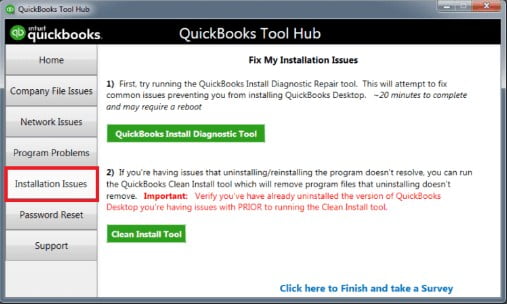
- Close QuickBooks.
- Download the latest QuickBooks Tool Hub from Intuit and install it.
- Open Tool Hub and choose Program Problems.
- Select Quick Fix My Program and wait until it completes.
- Reopen QuickBooks and attempt the update again.
Method 3 – Delete old update files and reset the update
If the update components are damaged, deleting the Components folder forces QuickBooks to download a fresh copy.
- Close QuickBooks.
- Open C:\ProgramData\Intuit\QuickBooks XX\Components (replace XX with your version).
- Right‑click the Components folder and choose Delete.
- In QuickBooks, go to Help > Update QuickBooks Desktop and select Update Now.
- Check Reset Update, then click Get Updates and wait for the download to finish.
- Close and reopen QuickBooks, then select Install Now when prompted.
Method 4 – Install or verify Intuit’s digital signature
QuickBooks verifies that QBW32.exe has an Intuit digital certificate. Without a valid signature, Windows may block updates.
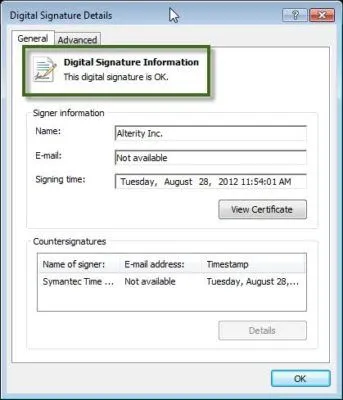
To install or verify the certificate:
- Navigate to C:\Program Files\Intuit\QuickBooks.
- Right‑click the exe and select Properties.
- On the Digital Signatures tab, highlight Intuit Inc. and click Details.
- Select View Certificate, then choose Install Certificate and follow the wizard.
- Restart your computer and download the update again.
Method 5 – Repair QuickBooks using the Install Diagnostic Tool
If the program is damaged, run the QuickBooks Install Diagnostic Tool from the Tool Hub. This tool fixes Microsoft .NET Framework, MSXML, and C++ components.
- Open the QuickBooks Tool Hub.
- Select Installation Issues.
- Choose QuickBooks Install Diagnostic Tool and let it run; this may take 15‑20 minutes.
- Restart your computer, then open QuickBooks and try the update again.
Method 6 – Perform a clean install of QuickBooks
When repair tools do not resolve the error, reinstalling QuickBooks can replace damaged program files.
- Back up your company file and note your license and product numbers.
- Uninstall QuickBooks via Control Panel > Programs and Features, selecting Uninstall/Change and then Remove.
- Download and run Intuit’s Clean Install Tool from the Tool Hub to rename old installation folders.
- Reinstall QuickBooks Desktop using the installer for your version, then update to the latest release.
Method 7 – Enable the Intuit File Copy Service (FCS)
If the Intuit File Copy Service is disabled, QuickBooks cannot copy or update files. A QuickBooks support moderator advises enabling the service.
- Press Windows + R, type MSC, and press Enter.
- In Computer Management, expand Services and Applications and select Services.
- Scroll to Intuit QuickBooks FCS, double‑click it, and set the Startup type to Manual.
- Click Apply, then OK, and close the window.
Method 8 – Configure firewall and internet security settings
Internet security or firewall settings can block QuickBooks updates. Intuit recommends checking date/time settings, testing your connection, and opening required ports.
- Verify that your computer’s system date and time are correct. Right‑click the clock, select Adjust Date/Time, set the correct date/time, and click OK.
- Test your internet connection by visiting a secure website (e.g., Chase.com). If you cannot access it, contact your ISP.
- In QuickBooks, go to Help > Internet Connection Setup. Choose ‘Use my computer’s Internet connection settings’ and click Next. Then, select ‘Advanced Connection Settings’ and click ‘Restore Advanced Settings’.
- Ensure firewall ports 80 and 443 are open and that QuickBooks executable files (e.g., exe, QBDBMgrN.exe) have access. Consult your firewall documentation or IT professional for assistance.
Method 9 – Verify system date/time and network connection
Update errors can occur if your PC’s clock is wrong or if your internet connection is unstable. Intuit recommends checking these basic settings.
- Confirm that the Windows date, time, and timezone are accurate, then retry the update.
- Temporarily disable any download accelerators and ensure your connection meets the minimum speed requirements.
- If using a dial-up connection or AOL, follow the specific instructions provided by your service provider.
Method 10 – Run the TLS 1.2 Readiness tool
Modern versions of QuickBooks require the TLS 1.2 security protocol. Intuit provides a TLS 1.2 Readiness tool in the Tool Hub to update your system.
- Ensure your computer meets the system requirements: Windows 10 or later, Internet Explorer 11, and .NET Framework 4.5.2 or higher.
- Download and install the QuickBooks Tool Hub, then open it.
- From the Tool Hub home screen, select Installation Issues, then QuickBooks TLS 1.2 Tool.
- Agree to the licence agreement and run the tool. When it finishes, restart your computer and try the update.
Best practices to prevent QuickBooks Error 15103
- Run updates as an administrator: Always right-click QuickBooks and choose “Run as administrator” when downloading product or payroll updates.
- Keep QuickBooks and Windows up to date: Install the latest releases of QuickBooks Desktop and regularly check for Windows updates to maintain compatibility.
- Ensure the File Copy Service is running: QuickBooks relies on the Intuit QuickBooks File Copy Service to copy updated files. Set this service to run automatically or manually so it’s available whenever updates are downloaded.
- Verify the system date and time, as well as the internet connection: An incorrect Windows clock or unstable internet connection can interrupt updates. Check your PC’s date and time, and temporarily disable download accelerators.
- Use the QuickBooks Tool Hub to repair issues: Run Quick Fix My Program, the QuickBooks Install Diagnostic Tool, and the TLS 1.2 Readiness tool from the Tool Hub to repair program components, resolve installation issues, and update security protocols.
- Configure firewall/antivirus exceptions: Open ports 80 and 443 and allow QuickBooks executable files (such as .exe and QBDBMgrN.exe) through your firewall.
- Verify digital signatures: Install or repair Intuit’s digital certificate for the exe file so that Windows trusts the update files.
- Back up your company file: Always create a backup before applying updates or reinstalling QuickBooks.
- Document update procedures. Keep notes about the tools you used and any changes you made (such as firewall settings) to streamline future troubleshooting.
Conclusion
Following the above steps should resolve error 15103 in most cases. If the issue persists after trying each solution, consider consulting Intuit support or a certified QuickBooks professional for further assistance.


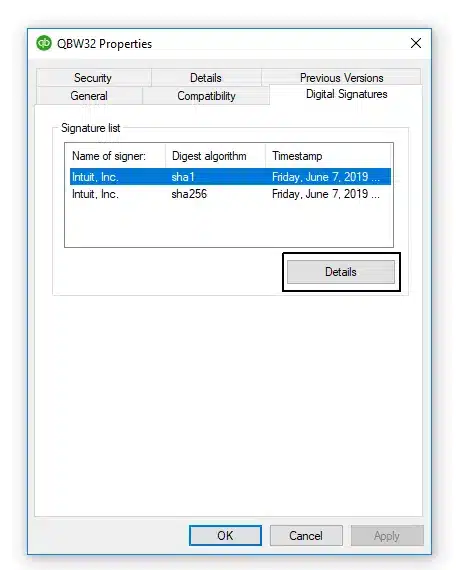

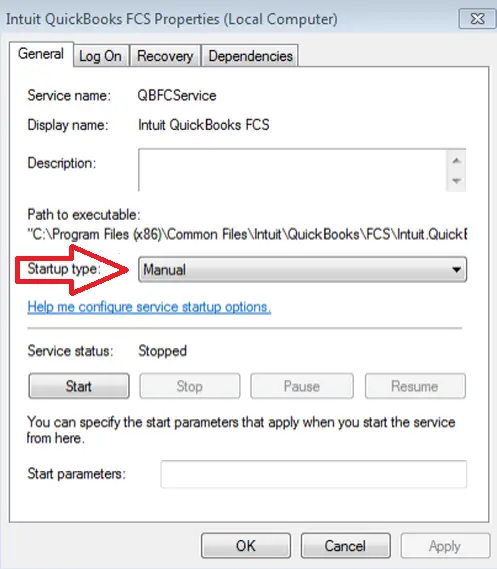
Nice article, got my QB up and running again in just 5 minutes 🙂