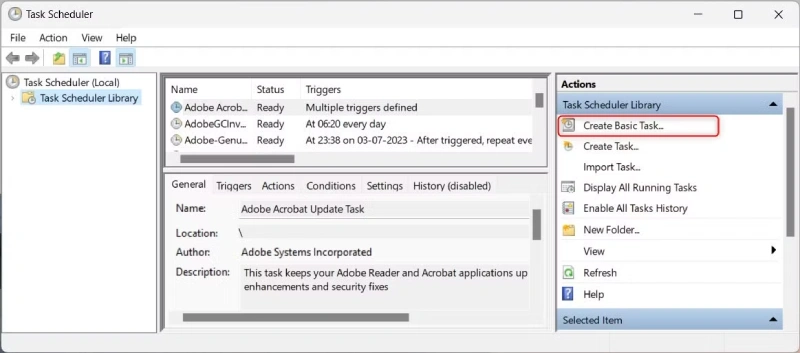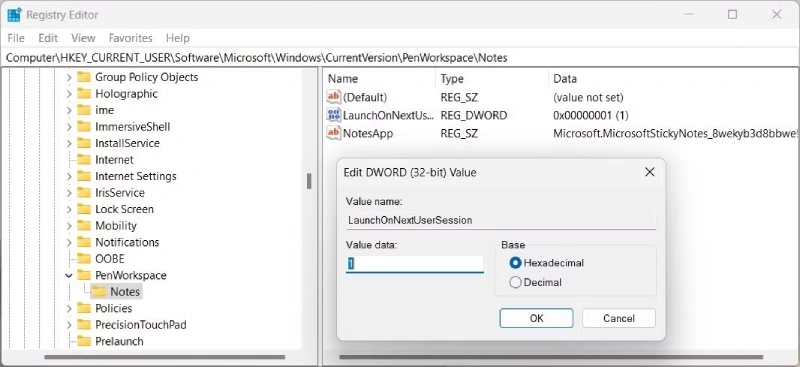Last updated on: November 15, 2025
Do you rely on Sticky Notes to jot down phone numbers, to‑do lists or ideas throughout the day? If so, you may have noticed that Windows 11 doesn’t bring the app back automatically when you restart your computer.
It’s a little quirk of how Microsoft ships this handy note‑taking tool. The good news is that there are a few simple ways to get your notes up and ready as soon as you log in.
In this guide, I’ll walk you through several options, explain why each one works, and highlight a couple of extras for those who like to fine-tune their setup.
In this article…
- Why does Sticky Notes not reopen itself?
- Method 1 – Leave it open when you power down
- Method 2 – Drop a shortcut into the Startup folder
- Method 3 – Schedule Sticky Notes with Task Scheduler
- Method 4 – Edit the registry (for advanced users)
- Extras – minimize or pin notes on top
- Troubleshooting tips
- Closing thoughts
- Frequently Asked Questions (FAQs)
Why does Sticky Notes not reopen itself?
Sticky Notes is packaged as a Microsoft Store app rather than a classic desktop program. When you shut down your PC with Sticky Notes still running, Windows will remember and relaunch it on the next boot.
However, if you close the app before shutting down your machine, Windows won’t open it again. There’s no built‑in setting to change this behaviour, which is why many of us are looking for workarounds.
Suggested Read: Where Does WhatsApp Store Photos on PC (Windows & Mac Guide)
Method 1 – Leave it open when you power down
The easiest fix requires no configuration at all: simply don’t close Sticky Notes when you’re done. Instead of clicking the X, just minimise the window or leave it on your desktop.

When you restart your PC, Windows sees that the app was running and restores it with all of your notes.
This method is foolproof as long as you remember not to exit the app. If you prefer a more set‑and‑forget solution, read on.
Method 2 – Drop a shortcut into the Startup folder
Windows still has a legacy folder that runs anything placed inside it when you sign in. To take advantage of it:
- Open the Start menu and click All Apps. Scroll until you find Sticky Notes. Drag that entry onto your desktop. When Windows shows a “Link” tool‑tip, release it. This creates a shortcut that points to the app.
- Press Win + R to open the Run dialog and type shell:startup. Hit Enter. File Explorer will jump to the Startup folder, which lives at C:\Users\<YourName>\AppData\Roaming\Microsoft\Windows\Start Menu\Programs\Startup.
- Drag your new Sticky Notes shortcut into the Startup folder. Windows will show “Move to Startup” as you hover over the folder; drop it there.
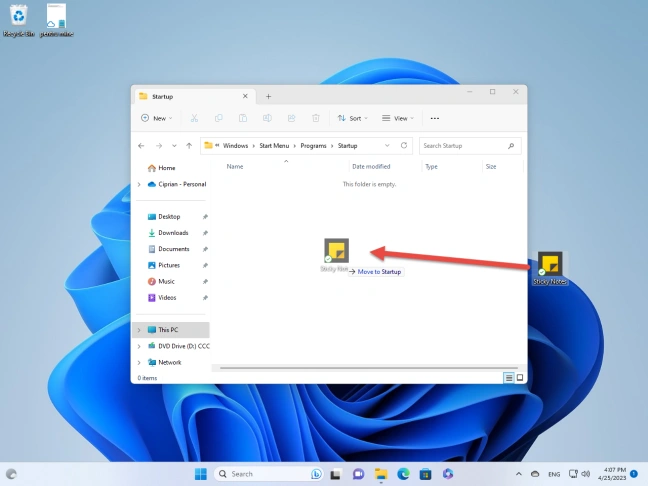
Now Sticky Notes will launch automatically every time you log in. If you ever want to stop it, just delete the shortcut from the Startup folder.
A quick reminder: you need to drag from All Apps, not from a search result. Search results don’t let you move the shortcut.
Method 3 – Schedule Sticky Notes with Task Scheduler
If you want more control over when the app starts, such as adding a delay or running it only under certain conditions, use Task Scheduler:
- Search for and open Task Scheduler.
- In the Actions pane, choose Create Basic Task… and give it a meaningful name.
- For the trigger, select ‘When I log on’.
- Select ‘Start a program’ for the action.
- In the Program/Script box, type C:\Windows\System32\cmd.exe.
- In the Add arguments box, type /c start shell:appsfolder\Microsoft.MicrosoftStickyNotes_8wekyb3d8bbwe!App. The /c tells the command prompt to run the command and then close itself.
- Finish the wizard.
From now on, Task Scheduler will run Sticky Notes every time you sign in. You can edit the task later to add a delay or other conditions. If you’re ever curious about what the shell command means, it uses the AppUserModelID of the Sticky Notes app to launch it.
Also Read: How To Search YouTube Videos By Length [Solved]
Method 4 – Edit the registry (for advanced users)
Windows stores Sticky Notes’ autostart preference in a registry value called LaunchOnNextUserSession. Changing it can force the app to open regardless of whether it was running when you shut down. Because editing the registry carries some risk, back up your system or create a restore point first.
- Press Win + R, type regedit, and press Enter. Confirm the UAC prompt.
- In the Registry Editor, browse to HKEY_CURRENT_USER\Software\Microsoft\Windows\CurrentVersion\PenWorkspace\Notes.
- Look for a DWORD named LaunchOnNextUserSession. Double‑click it and set its value to 1. If the value doesn’t exist, create it and set it to 1.
- Restart your computer.
After you reboot, Sticky Notes should load automatically. To undo the change, set the value back to 0. This tweak is useful if Windows keeps forgetting to restore your notes.
Extras – minimize or pin notes on top
The standard methods above will open the app in whatever state you last used it. If you prefer to have it start quietly in the background, you can create a small AutoHotKey script that launches Sticky Notes, waits a couple of seconds, then minimizes it.
Compile the script to an executable and place it in the Startup folder instead of the plain shortcut.
If you want specific notes to stay visible above other windows, consider installing Microsoft PowerToys.
PowerToys includes an Always On Top tool; once enabled, press the assigned shortcut (Win + Ctrl + T by default) when a note is in focus, and Windows will pin it above all other windows.
It’s a handy way to keep an essential reminder in sight without fussing with startup settings.
Troubleshooting tips
- Nothing happens at startup – Make sure the shortcut is in the correct Startup folder for your user and that you dragged it from the All Apps list. Search results don’t let you move shortcuts.
- The registry value resets – Sticky Notes itself may revert LaunchOnNextUserSession to 0 when you close the app. Either leave Sticky Notes running at shutdown or rely on the Startup folder or Task Scheduler methods instead.
- You want to disable autostart – Remove the shortcut from the Startup folder, delete the scheduled task, or change LaunchOnNextUserSession back to 0.
Must Read: 200+ AI Statistics You Need to Know Before 2026
Closing thoughts
Having Sticky Notes open as soon as you sign in can save time and ensure you never miss an important reminder. My favourite method is the Startup folder trick – it takes less than a minute to set up and is easy to undo.
For more granular control, Task Scheduler lets you tailor when and how the app launches. If you enjoy tinkering, the registry tweak or an AutoHotKey script can push the app even further. Whichever route you choose, your notes will be ready and waiting when you start your day.
Frequently Asked Questions (FAQs)
- How do I put Sticky Notes into the Startup folder?
Drag the app from the All Apps list onto your desktop to create a shortcut. Then, open the Startup folder (shell:startup) and move the shortcut into it. - What command should I use with Task Scheduler?
Use exe as the program and supply /c start shell:appsfolder\Microsoft.MicrosoftStickyNotes_8wekyb3d8bbwe!App as the argument. - Is it safe to modify the LaunchOnNextUserSession value in the registry?
It is safe if you stick to the correct key (…\PenWorkspace\Notes) and back up your registry first. Setting the value to 1 forces Sticky Notes to start. - Can I get Sticky Notes to start minimised?
Not with built-in options, but you can use an AutoHotkey script that launches the app, waits, and then minimizes it. - How do I turn off Sticky Notes at startup?
Remove its shortcut from the Startup folder, delete any scheduled task, or change the registry value back to 0.